The MSI X99A Gaming Pro Carbon Motherboard Review
by Ian Cutress on February 6, 2017 9:00 AM EST- Posted in
- Motherboards
- Gaming
- MSI
- X99
- X99A Gaming Pro Carbon
MSI X99A Gaming Pro Carbon BIOS
Part of this BIOS overview mirrors that of our previous MSI X99 reviews and recent 100-series reviews due to the extreme similarity in options, aesthetics and features.
When MSI launched their second graphical BIOS/UEFI interface, it was quickly praised as implementing more ‘user experience’ than some of the other options on the market. At the time it used more color, different icon placement, and something a bit more than just tabs at the top of the screen. Fast forward a few years and MSI still had the same base layout for Z97 motherboards. There were minor updates – an XMP button, a proper overclocking menu layout, some help menus and fan controls, but it still had the same look and feel when other manufacturers were implementing ‘Easy Mode’ and a few other features to separate the common tools in the BIOS from some of the more esoteric. Now, MSI joins that crowd with their own ‘Easy Mode’ interface.
We still have the ClickBIOS nomenclature, but this at first glance looks like a nice ‘Easy Mode’. A BIOS gets plus points for system information on screen one – the motherboard, the processor, the speeds, voltages, BIOS version, temperatures and fan speeds. Rather than apply a thick layer, MSI separates easy mode into a few options on the left, so we have CPU info above, as well as memory info giving a per-module DRAM rundown:
Storage:
As well as fan controls:
In the top left of the screen is MSI’s Game Boost button, so users can apply the auto-overclock (as shown in the help screen, up to 4.7 GHz on the Core i7-6950X) without opening the case and moving the wheel on the motherboard. Next to this is an XMP button for a one-shot XMP enable if the memory supports it.
In the fan screen above the fan gradients are not adjustable directly but there is a settings cog next to the fan numbers to take the user to the fan adjustment menu:
This fan adjustment menu is similar to previous MSI BIOSes, which when released was a nice touch giving users a graphical control over their fans.
We also get an option to flash the BIOS (M-Flash) and the hardware monitor, which is another link to the fan control. MSI also links to the ‘BIOS Log Review’, which brings up a list of BIOS changes since entry, similar to what we have seen on other motherboards.
Pressing F7 moves into the advanced mode, which despite the Pro Carbon naming does not get a Pro Carbon color scheme. Instead we have the Gaming shield (it’s the GAMING Pro Carbon, remember), and a multi-color show because of LEDs.
As far as the advanced mode goes, it runs in line with previous MSI BIOSes we have seen before with a singular main upgrade which we’ll get to in a bit. Each of the buttons around the sides of the advanced mode gives access to different sub menus:
Nothing much out of the ordinary here.
The overclock menu retains the new option we saw on Z97 by offering a ‘Normal’ and ‘Expert’ mode for those that understand the processor to a deeper layer by giving more options. Typically we recommend most users stay with the CPU multiplier and CPU voltage settings, which gives great overclocks for most – however extreme (sub-zero) overclockers always want more control.
I’m going to point out MSI’s awesome fix to an issue I have had with MSI motherboards for years, and it relates to the VDroop control / load-line calibration (LLC).
The concept of this feature is to maintain a constant voltage across the processor (because drawing current causes a drop), and it helps with stability. Current processor design means that a voltage drop occurs when the processor is being used heavily, which is typically compensated for to a variety of levels of LLC. For overclocking stability, the level of LLC can be adjusted with great benefit, ideally providing a constant voltage no matter the load. Previously on MSI motherboards, while there was a setting for the LLC, the adjust option did not make sense, offering % values with no suggestion of base line or effect. This changes, exactly in the way I wanted it to.
Under the DigitALL Power menu, we get this option for CPU Loadline Calibration Control. There is a diagram is there to explain what each one does is on the right hand side. Of course, the graph is purely qualitative, but that doesn’t matter. Having this ability to decipher whether an option makes the voltage level more constant or less constant wasn’t shown before, and this minor adjustment (it should have taken less than a couple of hours) crosses off the list one of the major issues I’ve had with MSI overclocking in the past.
Ranting aside, the rest of the BIOS falls in line with flashing tools, fan controls, and Board Explorer:


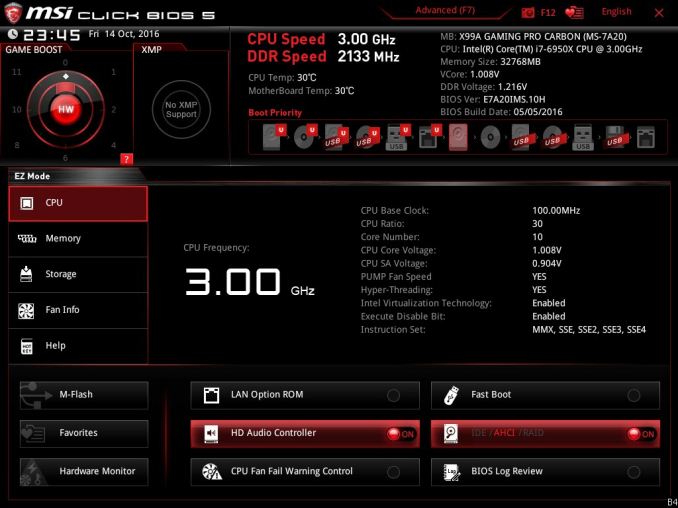
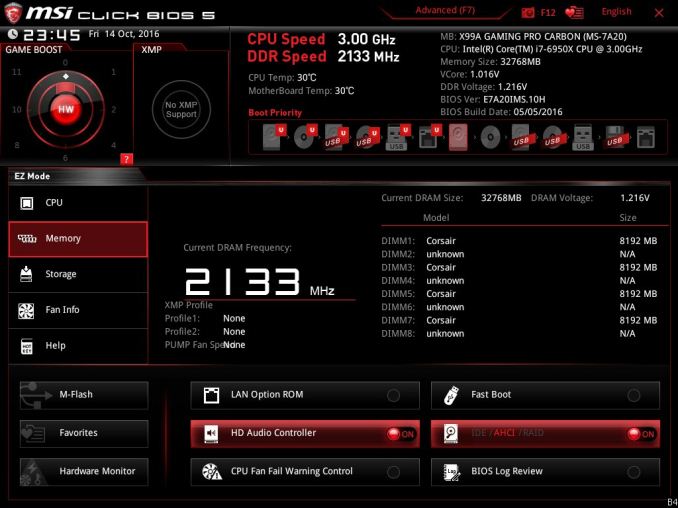
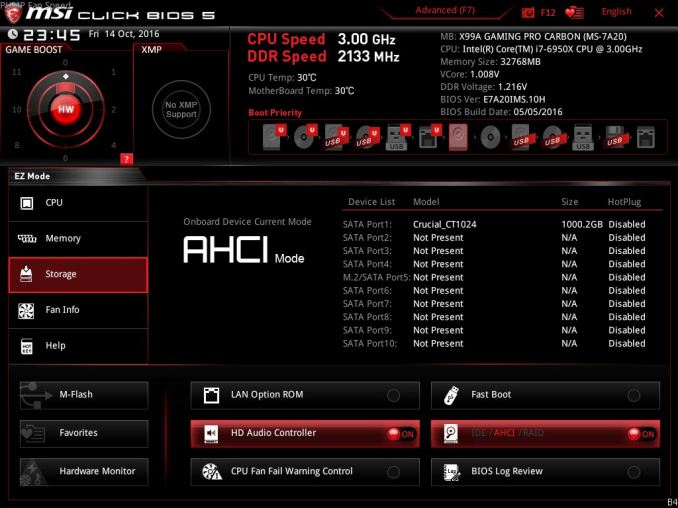
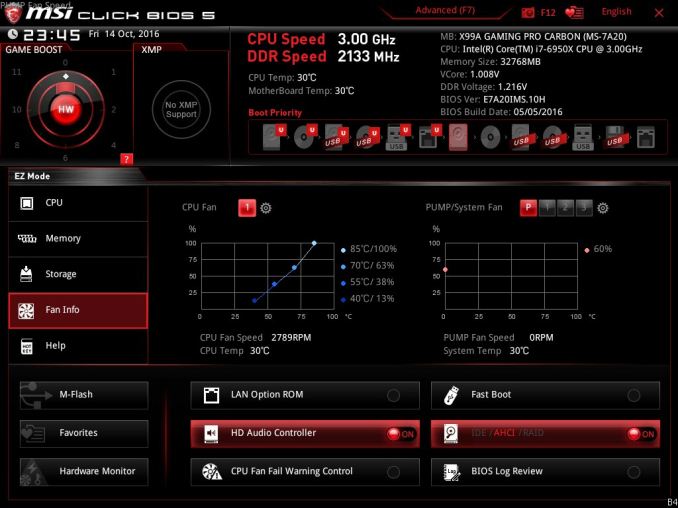
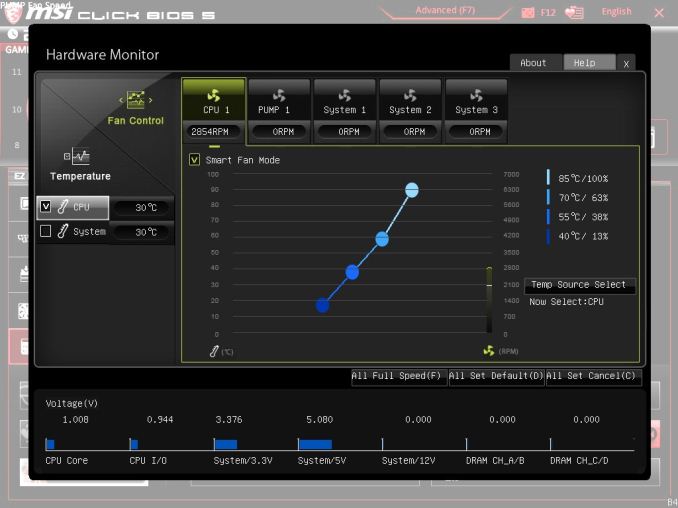
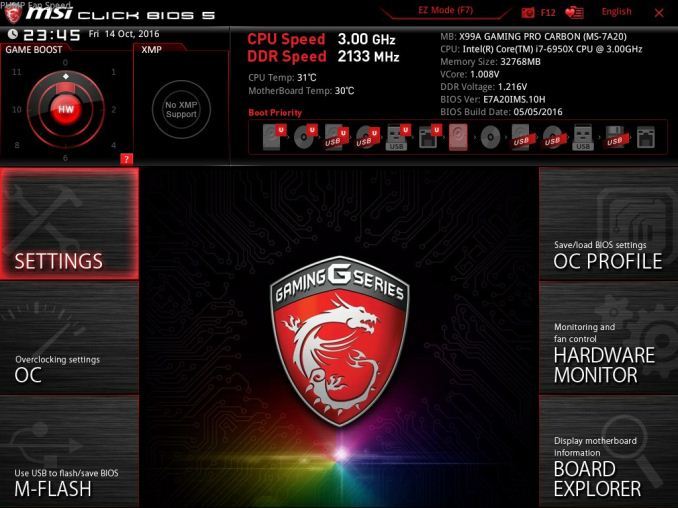
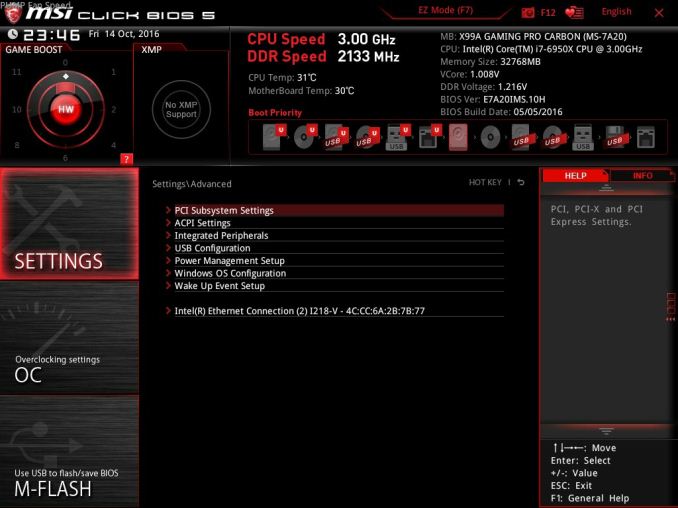
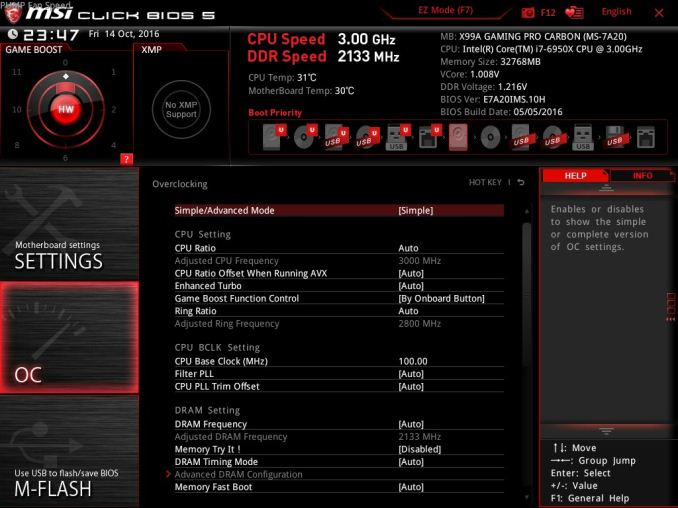
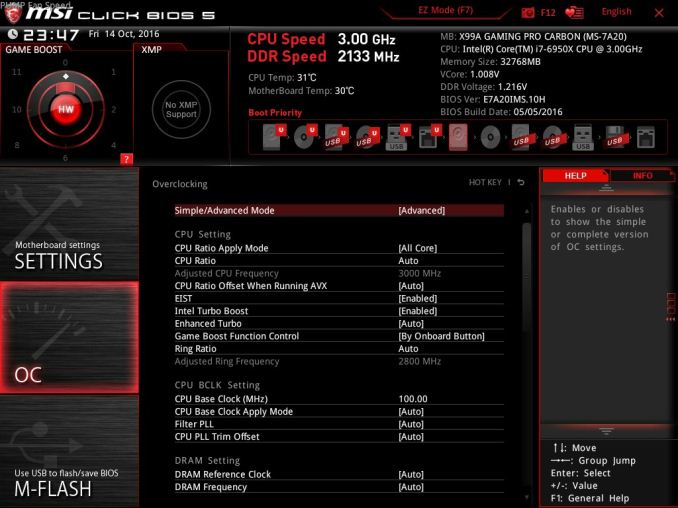
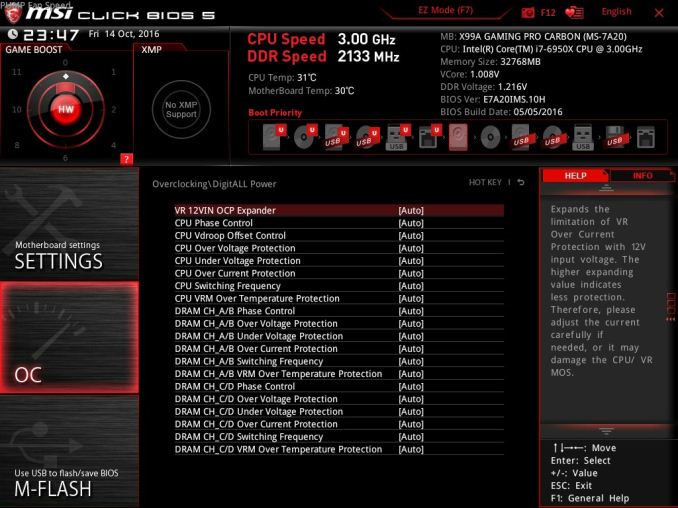
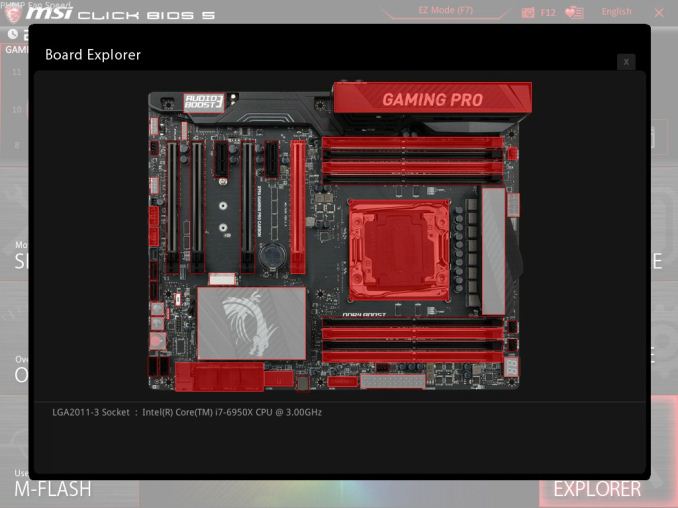














37 Comments
View All Comments
ddriver - Monday, February 6, 2017 - link
Great more rainbows, cuz nothing spells "pro" like rainbows do. IMO people already know that RGB LEDs implies they can change color, so rainbows aren't really necessary, unless trying to appeal to a specific and fairly narrow market niche.tarqsharq - Monday, February 6, 2017 - link
Are you guys looking to update your review GPU?A GTX980 is seriously falling behind the times and will bottleneck a CPU in many titles even at 1080p.
TEAMSWITCHER - Monday, February 6, 2017 - link
If a GTX 980 is a bottleneck for 1080p gaming, then I'm officially done with the PC Gaming Industry ... forever. Have fun playing games that look pretty and run crappy.TheinsanegamerN - Wednesday, February 8, 2017 - link
Oh no! a 2014 GPU is a bottleneck in the newest games in 2017?!? WHO WOUDDA THUNK?!?The 980 is a good gaming chip, but for benchmarks like this, it's been long known that there are better parts for the job. 980ti/1070 should be the minimum.
close - Monday, February 6, 2017 - link
Since the gaming PC is the only area where PC sales aren't slumping that niche might not be so small. You'd be amazed how many people dream of having a gaming system with the typical gaudy computer case, mandatory transparent side-panel, as many LEDs splashed around in every little component, the RGB-er the merrier, hopefully any kind of custom watercooling loop to show fluorescent tubing on top of everything else.It even says "Gaming Pro", not "Pro".
Ian, are you sure about the $0.002 per HDMI connector thingy?
ddriver - Monday, February 6, 2017 - link
I meant leprechauns doh :D80-wattHamster - Tuesday, February 7, 2017 - link
It's probably not far off. When you get to quantities in the tens of thousands and up, stuff like that gets CHEAP. It's not $0.002 in final cost; production time and resources aren't free. Having an HDMI connector vs. not probably ends up being a difference of $0.10 (+/- $0.05). Folks that know electronics manufacturing better than I, please correct.Murloc - Thursday, February 9, 2017 - link
ddriver wasn't complaining about the RGB LEDs, but rather that to advertise them they put them in a rainbow configuration, he thinks that it should be obvious and so they shouldn't do it, unless they were trying to attract people who like rainbows.I don't agree with him, rainbow advertising material makes it clear that the LEDs are INDEPENDENTLY controlled.
Flunk - Monday, February 6, 2017 - link
I don't think I agree with you. I'd say the best feature of customizable RGB lighting is that you can turn it off or just pick a suitable colour scheme. That way it doesn't matter what you want, the board will still appeal. I'm not big for the gaudy crap (I once bought an Alienware m14x R2 because of the massive discount and ran it with only the keyboard lights on an set to white the whole time), but it doesn't really bother me if the LEDs are there as long as I can turn it off. The reason you're seeing these everywhere is that they don't add very much cost to the bill of materials.ddriver - Monday, February 6, 2017 - link
I don't think you got my point. I don't have a problem with customizable RGB LEDs, I was just pointing out that the rainbow showcasing really ruins the "pro" looks of the product.