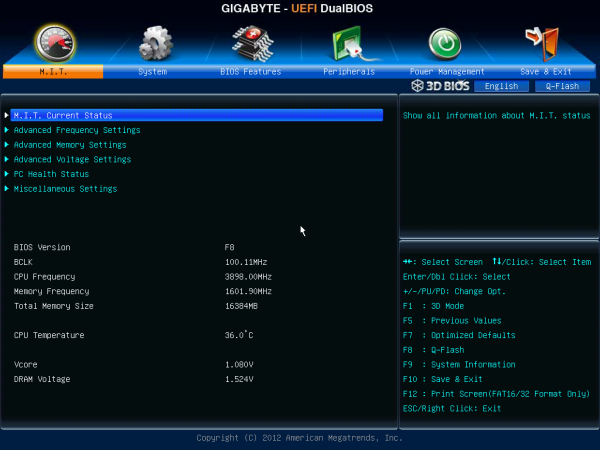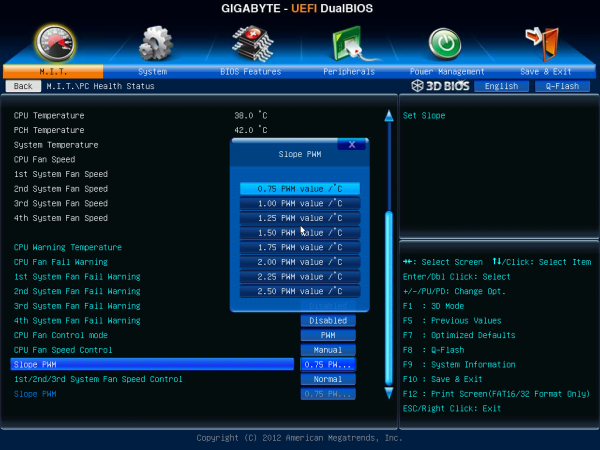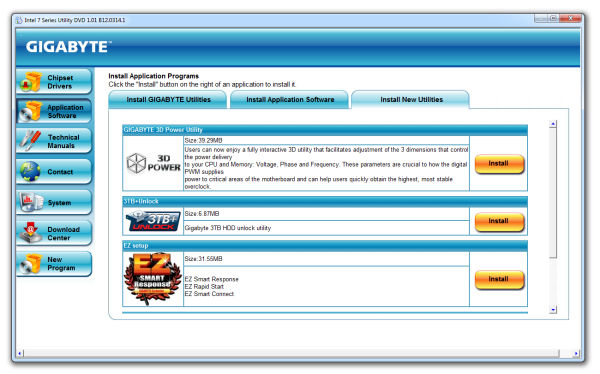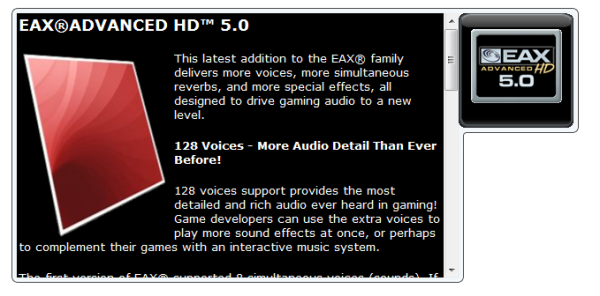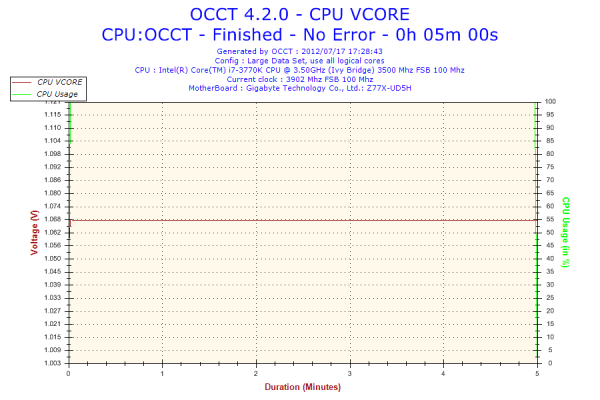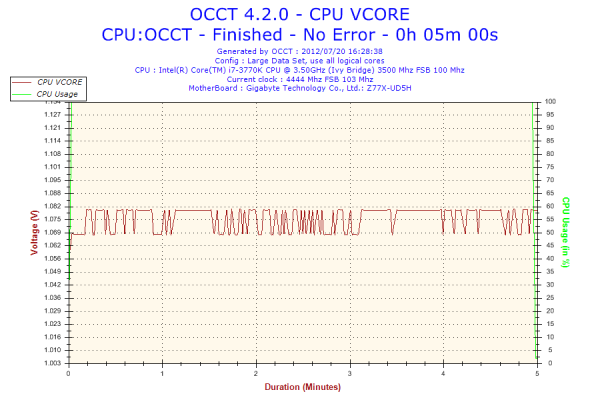Original Link: https://www.anandtech.com/show/6108/gigabyte-gaz77xud5h-review-functionality-meets-competitive-pricing
Gigabyte GA-Z77X-UD5H Review: Functionality meets Competitive Pricing
by Ian Cutress on July 25, 2012 5:00 AM EST- Posted in
- Gigabyte
- Motherboards
- Z77
The motherboard scene contains around fifty shades of grey – whatever size, whatever feature set, if a user cannot get what they exactly want, something similar should be available. The only questions that follow are: does it work properly, and is it worth the money? Today we are looking at the Gigabyte GA-Z77X-UD5H (or the Z77X-UD5H, depending on location), a motherboard with dual NIC, up to ten USB 3.0 ports, mSATA, three-way GPU without a $30 PCIe enhancing chip, TPM, extra SATA 6 Gbps and the full array of video outputs for only $180.
Gigabyte GA-Z77X-UD5H Overview
Ever since I started reviewing, I have been critical of Gigabyte – they seem eager to put out a product that works and quickly bring it to market, as shown by the number of 'first to market' features Gigabyte like to advertise. The usefulness of these new features can sometimes be questionable, or could intially lack the grade of finesse we see on these features several months down the line. Gigabyte is a very sales-driven company, with a strong marketing ethic, thus it sells a good number of motherboards, and is a top-tier motherboard manufacturer with hands in many markets.
Competition, as always, comes from all sides – users are perhaps moving away from the standard desktop scene into mobile devices, or other motherboard manufacturers want a slice of Gigabyte’s large pie. The motherboard business, while growing, is not growing as fast as it once was – in order to gain market share it has to be taken from someone else. This has caused companies like Gigabyte to knuckle down hard and find ways to remain competitive.
One Gigabyte tactic (of late) is to take its motherboard lineup and attempt to push it down one price point. This is either through manufacturing costs, bundling, special deals and presumably a myriad of other ways internally to achieve this. We saw this on the X79-UD3 especially. The potential downside of perhaps scrimping to meet a lower price point is sometimes the perception of the absence of effort, particularly when there is a lack of substance to a motherboard bundle – it needs to feel that the board is good value, rather than just be good value.
Here steps in the Z77X-UD5H. On paper it has a range of included extras – dual NIC, extra SATA 6 Gbps ports, three-way PCIe 3.0 GPU gaming without a $30 expansion chip, an mSATA port, TPM, up to ten USB 3.0 ports and a full range of video outputs, all in a $180 (MSRP $200) bundle. Competition at this price point comes from the ASUS P8Z77-V LE Plus, the ASRock Z77 Extreme6, the MSI Z77A-GD65, Gigabyte’s own G1 Sniper M3, and a for a little more, the ASUS P8Z77-I Deluxe and Maximus V Gene. All these boards fall in the $170-$200 window on Newegg at time of writing.
Performance wise, the Z77X-UD5H gets a high grade across the board. It benefits from having MultiCore Enhancement, giving an extra 200 MHz when fully loaded compared in Intel Turbo specifications – this helps the Gigabyte push the board in CPU related benchmarks. IO benchmarks are mid range, reaching the upper echelons on occasion. The single flaw in Gigabyte’s rather nice deck of cards is the DPC Latency test, which suffers initially at the hands of the EasyTune6 monitoring software (3000 microseconds+), but when this is disabled it hits a value double that of any other Z77 board. Judging by other manufacturers who have had this issue, a simple BIOS update should fix it.
The Gigabyte BIOS has slowly grown on me since its inception in graphical form. When I first covered the BIOS, it was slow and unresponsive and was not nice to play with. On the Z77X-UD5H though, it is smooth sailing with almost all the options easy to hand. The software supplied with the motherboard, in the form of EasyTune6 and 3D Power, really needs a swift kick in the rear to bring it into the 21st century. In addition, users who want in-depth fan controls will need their own solution.
The Gigabyte Z77X-UD5H comes with a three-year warranty in North America, and for an extra $30 comes with an included WiFi card and antenna in the form of the Z77X-UD5H-WB WiFi. Overall, the Z77X-UD5H lights up the $180 price point like a beacon and is placed well for significant sales.
Visual Inspection
Gigabyte have three different aesthetic styles for the range of motherboards they produce – green and black for their gaming series, blue and black for their channel boards, and blue/white for their budget SKUs. The Z77X-UD5H is placed firmly in the midrange of Z77, resulting in a blue and black visual:
The power delivery sections are covered by some beefy heatsinks, both of them connected via a heatpipe down to the chipset heatsink, which comes with fins to aid cooling. The socket itself is sized to Intel specifications, with power delivery coming close on two sides, mSATA on the south side and memory on the right. Users of large air coolers may struggle to deal with the heatsinks, as they measure approximately 32mm high from the PCB. There are three fan headers found around the socket area – one 4-pin to the top right of the socket, one 4-pin to the top left near the power connector, and another 4-pin the other side of the memory near the power button.
Down the right hand side, we have a trio of power/reset/clear CMOS buttons. The latter two are of similar size and shape, leading to perhaps a few four-letter profanities by enthusiasts using this board to overclock should they hit the wrong button, but the power button is big, red, and thus easy to hit first time. Under these is a two-digit debug LED, useful for troubleshooting POST issues, and a 4-pin fan header.
Gigabyte motherboards typically have a very busy motherboard between the right hand edge and the memory slots, and this is true here also. Continuing down the right hand side, we have the 24-pin ATX power connector, a USB 3.0 header (VIA VL810), and a SATA power connector (to give the PCIe extra juice). Typically, the PCIe extra power header is found above the PCIe, but I prefer it here as it makes cabling easier. Underneath these are eight of the SATA ports – four SATA 3 Gbps in black from the chipset, two SATA 6 Gbps in white also from the chipset, and two SATA 6 Gbps in grey from a Marvell 88SE9172 controller. The other SATA 6 Gbps ports on the motherboard are split between the single grey SATA port on the bottom, and the eSATA port on the IO panel.
Along the bottom of the board are the headers – from right to left we have a pair of USB 3.0 headers (good for four more USB 3.0 ports from VIA controllers), the SATA 6Gbps port, a BIOS switch (for the dual BIOS system), the front panel connectors, two USB 2.0 headers, an IEEE1394 header, and a Trusted Platform header. This TPM is here as Gigabyte insists that a number of their customers request it, especially in business scenarios.
The PCIe layout is designed to work around the board design – due to the mSATA port between the socket and PCIe (on other boards we see the mSATA near the chipset, or between the PCIe slots), we start with a single PCIe x1. The rest of the PCIe are an x16 (x8 in multi-GPU), x1, x1, x8 (x4 in tri-GPU), PCI, x4. The Gigabyte Z77X-UD5H is different to all the other Z77 boards we have tested so far due to the PCIe layout for multi-GPU setups:
With the Ivy Bridge platform and Z77 chipset, we have the following possibilities for separation of the sixteen PCIe 3.0 lanes from the CPU:
x16 or
x8/x8 or
x8/x4/x4
We see the first two options on most of the motherboards on sale today. This is combined usually with four lanes from the chipset of the PCIe 2.0 variety. Manufacturers can also add a PLX 8747 chip (nominally another $30-$40 increase on the cost of the board) to increase the PCIe 3.0 lanes to 32.
What makes the Gigabyte Z77X-UD5H different is that it takes the third option – x8/x4/x4 on the PCIe slots, all PCIe 3.0. In dual mode, the system will act x8/x8, and in single mode we get one x16. As our previous reviews use the x8/x8 method with an additional four lanes from the chipset for the third GPU, our gaming tests show the difference between these two setups. We also have some PLX 8747 boards coming up for review shortly to see how they affect the rankings.
On the back panel, Gigabyte have pushed the boat out as much as possible without putting a WiFi module on the back panel (note the Z77X-UD5H-WB WiFi version of this board comes with an add-in card for WiFi and is $30 more MSRP). We have the full range of video outputs, an optical SPDIF output, two USB 2.0 (red), IEEE1394, eSATA 6 Gbps, an Intel NIC, a Realtek NIC, four USB 3.0 ports (all from the chipset), and audio jacks (from Realtek ALC898).
Board Features
| Gigabyte GA-Z77X-UD5H | |
| Price | Link |
| Size | ATX |
| CPU Interface | LGA-1155 |
| Chipset | Intel Z77 |
| Memory Slots |
Four DDR3 DIMM slots supporting up to 32 GB Up to Dual Channel, 1066-2400 MHz |
| Video Outputs | DisplayPort, HDMI, DVI-D, D-Sub |
| Onboard LAN |
Intel Realtek |
| Onboard Audio | Realtek ALC898 |
| Expansion Slots |
3 x PCIe x16 Gen3 (x16, x8/8, x8/x4/x4) 3 x PCIe x1 Gen2 1 x PCI |
| Onboard SATA/RAID |
2 x SATA 6 Gbps (PCH), Support for RAID 0, 1, 5, 10 4 x SATA 3 Gbps (PCH), Support for RAID 0, 1, 5, 10 3 x SATA 6 Gbps (Marvell Controllers) 1 x eSATA 6 Gbps (Marvell) 1 x mSATA (shares PCH port SATA2-5) |
| USB |
10 USB 3.0 ports (4 back panel, 3 from headers) 6 USB 2.0 ports (2 back panel, 4 from headers) |
| Onboard |
5 x SATA 6 Gbps 4 x SATA 3 Gbps 3 x USB 3.0 Header 2 x USB 2.0 Header 5 x Fan Headers 1 x Front Panel Header 1 x FP Audio Header 1 x Trusted Platform Module Header Power/Reset/Clear CMOS Buttons BIOS Switch Voltage Measurement Points |
| Power Connectors |
1 x 24-pin ATX connector 1 x 8-pin 12V connector 1 x SATA PCIe Power connector |
| Fan Headers |
1 x CPU Fan Header (4-pin) 4 x SYS Fan Header (4-pin) |
| IO Panel |
1 x D-Sub 1 x DVI-D 1 x HDMI 1 x DisplayPort 1 x S/PDIF Optical 2 x USB 2.0 1 x IEEE1394 1 x eSATA 1 x Intel GbE 1 x Realtek GbE 4 x USB 3.0 Audio Jacks |
| Warranty Period | 3 Years |
| Product Page | Link |
For our money, the inclusion of all those USB 3.0 headers and dual NIC will get a lot of attention. Then there is also the mSATA and extra SATA ports also to consider, alongside the PCIe 3.0 three-way GPU support. There is a lot of bang for your buck in this board just on functionality alone.
Gigabyte GA-Z77X-UD5H BIOS
As of late, I have been critical of the Gigabyte BIOS system. Their 3D BIOS implementation of a graphical UEFI used to be very slow to respond, and as a result made it a pig to navigate. Fast forward on a generation and our 3D BIOS is super fast, highly responsive, and more of a pleasure to use. The 3D BIOS philosophy is a little odd, as the only thing 3D about the BIOS screen is the perspective - it is still a 2D image but at an oblique angle.
The front screen of the Gigabyte BIOS uses this oblique image to act as a clickable interface for different parts of the motherboard. Users can select the CPU, the memory, the rear IO, the PCIe, the SATA connectors or the chipset in order to bring up a separate menu containing several advanced options for that area of the motherboard. This unfortunately falls down on a few areas:
Should a non-enthusiast user have this system as part of a pre-built computer (for example, my parents) and need to enter the BIOS, they will not know what to click as they do not understand what a motherboard is. I would not be able to explain 'click the SATA ports' as they do not know what SATA ports are. What we could do with here is some hover text over each part to explain what each part is in non-technical language.
In addition, as an enthusiast, my main priority of a BIOS is to manipulate and diagnose. The first screen I should see should have all the important information on it - the motherboard I am using, the CPU installed, the speed of the CPU (voltages and temperatures would be handy), the memory size, the memory speed, and other relevant data (boot sequence, hard drives). With a screen like 3D BIOS, some of this information is available straight away, and some is provided when the oblique image is clicked (see image below) but is covered by the menu brought up. For the real information, I will need to navigate through separate menus. There is enough leeway with a UEFI to be able to cater to both the enthusiast and the non-technical; it is just a shame that motherboard manufacturers still cannot get it right.
In the advanced menu, the first screen we come to is the M.I.T (Motherboard Intelligent Tweaker?). This has some valid information to greet us - BIOS version, CPU speed and voltage, memory size, frequency and voltage, and CPU temperature. The 'Current Status' option provides a longer list of exact settings, helpful for diagnosis.
Overclock options are found throughout several menus: CPU clocks and ratios are adjusted in "Advanced Frequency Settings"; memory timings and straps can be changed in "Advanced Memory Settings"; and anything relating to voltages or the 3D Power delivery options are found in "Voltage Settings". It does confuse me a little, as motherboard manufacturers have this overwhelming tendency to put options in one place only. The BIOS should be a tool that is easy to use, so why not put the voltage options for the CPU in with the CPU clocks and ratios? Or 3D Power options related to a CPU in a sub-menu in the Frequency options? The only motherboard manufacturer who is not using what is essentially a basic text and option interface right now is Intel on their own motherboards, so it does strike me as strange that no-one else is doing it.
Fan options in the BIOS are found in the M.I.T. -> PC Health Status menu, located at the bottom. Gigabyte fan controls are limited at best, especially when you compare them to the best in the motherboard arena - users here have to try to understand the options provided. The units PWM value / ºC mean nothing to everyone. Some sort of system needs to be devised here which users can input temperatures when they want the fans to idle and when they want the fans to be at 100%, and the BIOS calculates the appropriate 'PWM value/ºC' to select.
Despite my critical analysis of the Gigabyte BIOS, I found it easy to navigate by the arrow keys (my preferred method) and type in values during overclocking. It is a big step up from the first iterations of Gigabyte's 3D BIOS for sure.
Gigabyte GA-Z77X-UD5H Software
Gigabyte motherboard software has been stagnant for a couple of generations now - nothing new to the plate, and the same interfaces greet us every installation. The only item that ever changes is the stability, and the ability of these programs to work with new chipsets. Alas, that remains true of the Z77X-UD5H.
The default CD installer gives the user the one-click option to install all drivers, and offers users to install relevant software as well. There is one drawback here - some of the more esoteric software (3D Power, @BIOS) is not installed. These have to be installed one-by-one manually by navigating through. However, a user may not ever notice this software, as after installation and reboot, the CD installer does not re-emerge. Odd.
EasyTune6
The main heart of Gigabyte's software package, as it has been for a while, is EasyTune6. This sort-of centralized bit of software allows users to adjust many of the CPU BIOS settings from software, as well as examine their system and adjust fan controls.
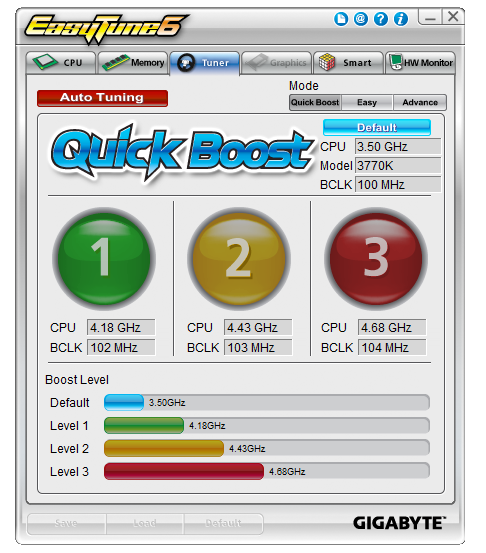
The first screen offers the user a series of pre-determined overclocks, hard written into the program. Our successes with these are varied, as will be explained in the overclocking section. The "Auto Tuning" option in red has nothing to do with adjusting sound (a la AutoTune), but attempts to manually increase the CPU speed according to temperature sensors and stress testing. Again, our experiences with this are detailed in the overclock section. Users can navigate to the 'Easy' and 'Advanced' sections for more detailed and specific options relating to speeds and voltages.
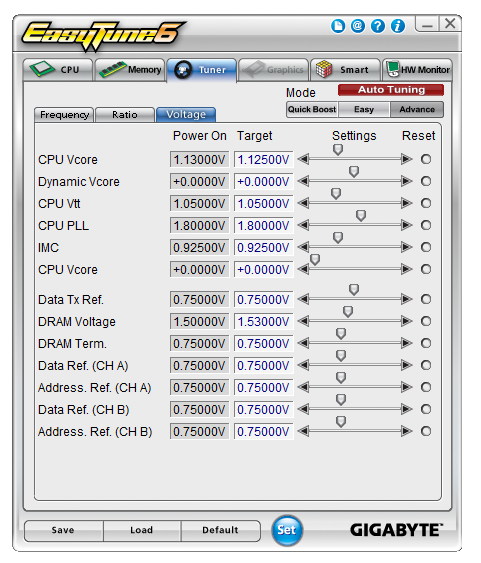
Aside from the monitoring software, EasyTune6 also allows for fan manipulation under the "Smart" tab:
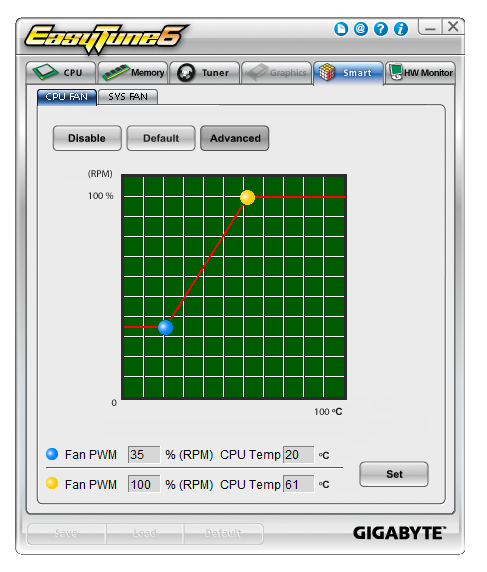
These are very basic fan controls, with a very basic graphical representation. On the Z77X-UD5H, the CPU fan and the SYS fans can be controlled in groups. This means that the SYS fans are all controlled at the same time. When put head-to-head against the best motherboard fan controls available on the market, the Gigabyte board loses out big time.
EasyTune6 also has one big flaw, which has sprung up in my testing several times over the past year. Any software that includes monitoring tools has a large effect on how the CPU processes Deferred Procedure Calls (DPC). These calls are queued in line with priority - IO gets given a priority, monitoring gets given a priority, audio gets a priority. The issue comes with comparing the DPC Latency when these monitoring tools are active. In the BIOS, the monitoring tools are given high priority at the expense of everything else, causing a 20x increase in the latency of other signals, for example audio. This means that during monitoring, the audio could have a large (>3ms) direct latency between production and output. This is severely detrimental to audio fans and producers - in order to get rid of this delay, the monitoring software must be switched off. I have seen this effect with other manufacturers, not just Gigabyte, and their solution was a new BIOS which gives the monitoring tools a lower priority in the DPC process, which fixed the problem and allowed users to run the monitoring tools with no direct effect on DPC. This has been forwarded to Gigabyte, so audio enthusiasts may want to update beyond the F8 BIOS should you purchase this board.
Windows Gadgets
Along with the default install, Gigabyte decided to put two icons on the screen to install two Windows Gadgets. The first of these is for EAX Advanced HD 5.0, which rather than actually doing anything just provides some PR regarding the fact that the Z77X-UD5H confirms to the EAX 5.0 standards. The other gadget is a little more useful, being a SoundBlaster media player. This can be synchronized to a folder of choice and involves simple navigation tools.
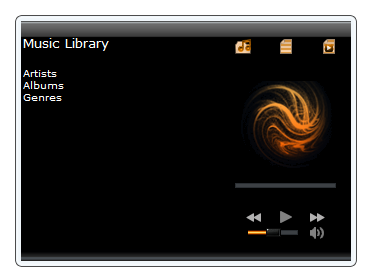
@BIOS
Gigabyte's BIOS updating tool, @BIOS, also makes an appearance. Should Gigabyte decide to perform a major BIOS update, major enough that the Q-Flash utility in the BIOS not recognize the BIOS as being for the motherboard, then users will have to resort to @BIOS. It also acts as a useful tool to check that your system is as up-to-date regarding BIOS releases.

It is simple and easy to use - I have had to use it on occasion.
3D Power
The oddball in Gigabyte's arsenal of software is 3D Power. We were introduced to this utility while the 3D BIOS was still in its infancy, when 3D Power was confusing and slow. While the 3D BIOS has been updated significantly to be fast and accurate, the 3D Power software is left lagging behind, as if it was designed as part of a student's flash project.
Along with being slow and rough around the edges, 3D Power gives users the option to configure the power delivery of the motherboard. This brings up two issues - the first being that most users or enthusiasts will not be adjusting the power delivery options; and the second issue is that if an enthusiast wants to change the options, they would do so in the BIOS and not through a software utility, especially one that is slow and rough. As part of the software package, 3D Power needs a lot of work to be at least visually appealing.
Gigabyte GA-Z77X-UD5H In The Box
Gigabyte boxes are typically a bit bare, to cater with Gigabyte's philosophy of trying to reach the price point below the one the board should be placed. Typically, this means not much more than a pair of SATA cables - with the Z77X-UD5H, we get:
IO Shield
Driver CD
Quick Start Guide
Manual
Four SATA cables
Flexi-SLI connector
Front USB 3.0 panel

With a motherboard that has three different USB 3.0 headers on the board, the inclusion of a USB 3.0 panel is a no-brainer. Users of modern cases will also have the opportunity to add two USB 3.0 ports of their own with the case. With the motherboard using an x8/x4/x4 combination of PCIe 3.0 lanes, it is a little surprising we do not see a rigid SLI connector here, if not for three cards then at least for two.
Voltage Readings
After my first publication of OCCT voltage readings, a few readers responded with a more in-depth reasoning behind some of the results we were seeing. With this in mind, I would like to re-describe what we are doing with this test, and how it comes about.
Much of what an enthusiast overclocker does is monitor CPU temperature and voltage. Whatever settings a user places in the BIOS or OS is at the mercy of the motherboard - in terms of actually setting the values and reporting the values back. As an enthusiast, we have to rely on what readings we get back, and hope that motherboard manufacturers are being honest with their readings.
Take CPU voltage. What we as a user see in CPU-Z or OCCT is a time-averaged value that hides voltage ripple (if any) for power delivery. It is very easy for a motherboard manufacturer to hide this value, or to disregard slight deviations and report a constant value to the user. The CPU voltage reading can be taken at a variety of places on the power plane, which can vary between motherboards and manufacturers, meaning that each reading is essentially not comparable with the other. Nevertheless, as an enthusiast, we will constantly compare value A with value B.
Whether or not I can achieve 4.7 GHz with 1.175 volts on a particular board is inconsequential - your motherboard may perhaps produce the same result with a reading at 1.200 volts. The only way to test the actual value is with consistent methodology is via an oscilloscope connected to similar points on each board. This may sound like taking an OCCT reading is therefore redundant.
However, motherboards have settings relating to load line calibration. As load is applied to the CPU, the voltage across the processor decreases (VDroop). Load Line calibration essentially attempts to control this level of droop, by increasing voltage when voltage drops are detected away from a fixed value. Manufacturers have different ideas on how to modify LLC with respect to load, or whether the level of modification should be controlled by the user. Some manufacturers offer the option at a variety of levels, such that overclockers can be sure of the applied setting (even if it increases peak voltage, as explained by AnandTech in 2007).
By doing a full load OCCT test, we are essentially determining both how aggressive the motherboard is reporting the CPU voltage under load and how aggressive load line calibration is performing (from the point of view of the user without an oscilloscope or DVM). If someone has one of the motherboards we have tested and you have a different one, variations in load voltage should describe the offset you may require for overclock comparisons.
As with previous Gigabyte boards, we get a straight line for voltage reading in OCCT. This draws distinct parallels with the previous Gigabyte Z77 boards we have tested - the Z77X-UD3H and the Z77MX-D3H. With the D3H, we found out that Gigabyte was purposely fixing this value, introducing middleware to make sure this value never changed in the OS (as it did not change during overclocking).
Therefore during overclocking on the Z77X-UD5H we also ran the test. We set the VCore in the BIOS to 1.150 volts and got the following result:
Despite the VCore being correctly reported in CPU-Z, in OCCT (in HWMonitor mode), we can see that for some reason it is being fed either the wrong data, or manipulated data. Given our previous experiences with the Gigabyte Z77MX-D3H and the fact that the data fed to OCCT was being manipulated (i.e. overclock voltages were not being fed through to the OS, but were fixed by middleware), it seems rather odd for the motherboard to be performing similarly here.
| Reported Load Voltage / V | |
| ASRock Fatal1ty Z77 Professional | 0.956 |
| ASRock Z77 Extreme4 | 1.050-1.058 |
| ASRock Z77 Extreme6 | 1.040-1.048 |
| ASUS P8Z77-V Deluxe | 1.085 |
| ASUS P8Z77-V Pro | 1.090 |
| Biostar TZ77XE4 | 1.036 |
| Gigabyte Z77X-UD5H | 1.067 |
| Gigabyte Z77X-UD3H | 1.067 |
| MSI Z77A-GD65 | 1.020 |
Gigabyte GA-Z77X-UD5H Overclocking
Note: Ivy Bridge does not overclock like Sandy Bridge. For a detailed report on the effect of voltage on Ivy Bridge (and thus temperatures and power draw), please read Undervolting and Overclocking on Ivy Bridge.
Experience with Gigabyte GA-Z77X-UD5H
Overclocking on the UD5H was a mixed back of results. The automatic overclocks worked, but only if the system liked the memory you were using - the automatic overclocks apply some changes to memory that caused our system to fail using our default G.Skill DDR3-2400 9-11-11 kit. However, when we used a Patriot DDR3-2133 kit, all was well.
Manual overclocking was clear-cut, as the system applies the overclock at the start of POST rather than the end. This meant that during the OS loading, if the system was very unstable, a BSOD would show and we entered the BIOS to change the voltages.
Overall results were a little disappointing, given the other good performances we had with the motherboard.
Methodology:
Our standard overclocking methodology is as follows. We select the automatic overclock options and test for stability with PovRay and OCCT to simulate high-end workloads. These stability tests aim to catch any immediate causes for memory or CPU errors.
For manual overclocks, based on the information gathered from previous testing, starts off at a nominal voltage and CPU multiplier, and the multiplier is increased until the stability tests are failed. The CPU voltage is increased gradually until the stability tests are passed, and the process repeated until the motherboard reduces the multiplier automatically (due to safety protocol) or the CPU temperature reaches a stupidly high level (100ºC+).
Our test bed is not in a case, which should push overclocks higher with fresher (cooler) air. We also are using Intel's All-in-one Liquid Cooler with its stock fan. This is a 120mm radiator liquid cooler, designed to mimic a medium-to-high end air cooler.
Automatic Overclock:
For our automatic overclocking, we had to utilize a Patriot DDR3-2133 2x2GB memory kit as the system failed to boot with our G.Skill DDR3-2400 4x4 GB kit when the automatic overclock settings were selected.
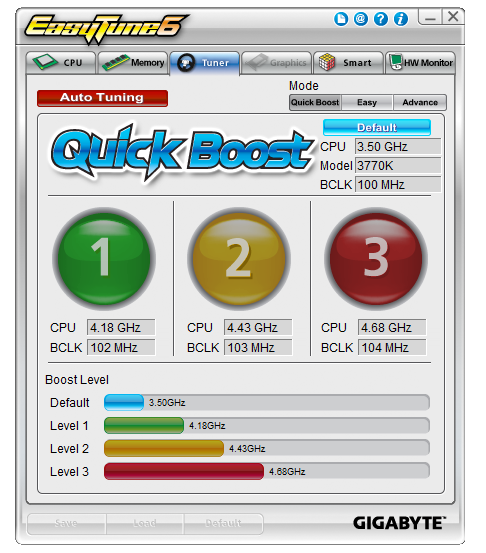
EasyTune6 offers three levels of automatic overclocking, along with an Auto Tuning option that stresses the system while raising speeds and voltages. Here are our results.
At ET Level 1, the system applied a 102.3 MHz BCLK and 41x multiplier, giving a final CPU speed of 4198 MHz. This gave a +0.150 volt offset to the CPU core, and set the memory to XMP but reduced the speed back one strap due to the enhanced BCLK. Maximum temperatures for this setting were 78ºC during PovRay and 80ºC during OCCT.
At ET Level 2, the system applied a 103.4 MHz BCLK and 43x multiplier, giving a final CPU speed of 4446.2 MHz. In the OS, a load voltage of 1.248 volts was reported, and stress testing gave maximum temperatures of 84ºC during PovRay and 88ºC during OCCT. Memory was also adjusted to one strap below XMP.
At ET Level 4, the system applied a 104.3 MHz BCLK and 45x multiplier, giving a final CPU speed of 4693.9 MHz. In the OS, a load voltage of 1.284 volts was reported, and stress testing gave maximum temperatures of 96ºC during PovRay and 98ºC during OCCT. Memory was also adjusted to one strap below XMP.
The Auto Tuning option gave the following experience:
- The system rebooted, and loads a stress-testing program.
- This program gradually raised the multiplier and BCLK.
- The stress testing part of the program crashed at 47x103.5, but tests continued.
- System hard reset at 49x103.5.
- System booted into OS at 48x104 and loaded program again, which crashed and shut down.
- System rebooted at 46x103.3 for full load and 48x103.3 for single core loads.
This overclock showed 1.296 volts at full load, giving 93ºC during PovRay and 95ºC during OCCT. However, performing the single core benchmark on PovRay caused a memory error.
Manual Overclock:
Manual overclocking was performed in the BIOS, where the CPU voltage was fixed at 1.100 volts and the multiplier started at 44x. Here are the results:
At 44x, the system was stable with a BIOS voltage set at 1.100 volts, which led to a load voltage of 1.068 volts in the OS. Peak temperatures during stability testing were 68ºC during PovRay and 71ºC during OCCT.
At 45x, the system was stable with a BIOS voltage set at 1.125 volts, which led to a load voltage of 1.096 volts in the OS. Peak temperatures during stability testing were 71ºC during PovRay and 72ºC during OCCT.
At 46x, the system was stable with a BIOS voltage set at 1.175 volts and Load Line Calibration set to Extreme, which led to a load voltage of 1.176 volts in the OS. Peak temperatures during stability testing were 80ºC during PovRay and 81ºC during OCCT.
At 47x, the system was stable with a BIOS voltage set at 1.225 volts and Load Line Calibration set to Extreme, which led to a load voltage of 1.224 volts in the OS. Peak temperatures during stability testing were 88ºC during PovRay and OCCT.
At 48x, the system was stable with a BIOS voltage set at 1.275 volts and Load Line Calibration set to Extreme, which led to a load voltage of 1.284 volts in the OS. Peak temperatures during stability testing were 97ºC during PovRay and 96ºC during OCCT.
Many thanks to...
We must thank the following companies for kindly donating hardware for our test bed:
OCZ for donating the Power Supply and USB testing SSD
Micron for donating our SATA testing SSD
G.Skill for donating our memory kits
ASUS for donating AMD GPUs and some IO Testing kit
ECS for donating NVIDIA GPUs
Test Setup
| Processor |
Intel Core i7-3770K ES 4 Cores, 8 Threads, 3.5 GHz (3.9 GHz Turbo) |
| Motherboards |
ASRock Z77 Extreme4 ASRock Z77 Extreme6 ASRock Fatal1ty Z77 Professional ASUS P8Z77-V Pro ASUS P8Z77-V Deluxe Biostar TZ77XE4 Gigabyte GA-Z77X-UD3H Gigabyte GA-Z77MX-UD3H MSI Z77A-GD65 Gigabyte GA-Z77X-UD5H |
| Cooling | Intel All-in-One Liquid Cooler |
| Power Supply | OCZ 1250W Gold ZX Series |
| Memory |
GSkill RipjawsZ 4x4 GB DDR3-2400 9-11-11 Kit GSkill TridentX 2x4 GB DDR3-2666 11-13-13 Kit |
| Memory Settings | XMP (2400 9-11-11) |
| Video Cards |
ASUS HD7970 3GB ECS GTX 580 1536MB |
| Video Drivers |
Catalyst 12.3 NVIDIA Drivers 296.10 WHQL |
| Hard Drive | Micron RealSSD C300 256GB |
| Optical Drive | LG GH22NS50 |
| Case | Open Test Bed - CoolerMaster Lab V1.0 |
| Operating System | Windows 7 64-bit |
| SATA Testing | Micron RealSSD C300 256GB |
| USB 2/3 Testing | OCZ Vertex 3 240GB with SATA->USB Adaptor |
Power Consumption
Power consumption was tested on the system as a whole with a wall meter connected to the OCZ 1250W power supply, while in a dual 7970 GPU configuration. This power supply is Gold rated, and as I am in the UK on a 230-240 V supply, leads to ~75% efficiency > 50W, and 90%+ efficiency at 250W, which is suitable for both idle and multi-GPU loading. This method of power reading allows us to compare the power management of the UEFI and the board to supply components with power under load, and includes typical PSU losses due to efficiency. These are the real world values that consumers may expect from a typical system (minus the monitor) using this motherboard.
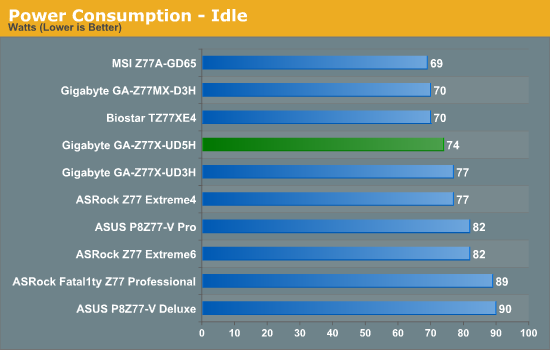
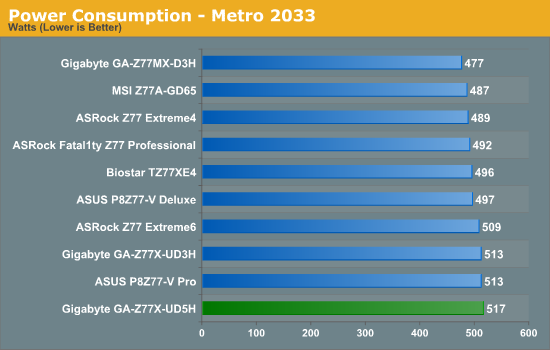
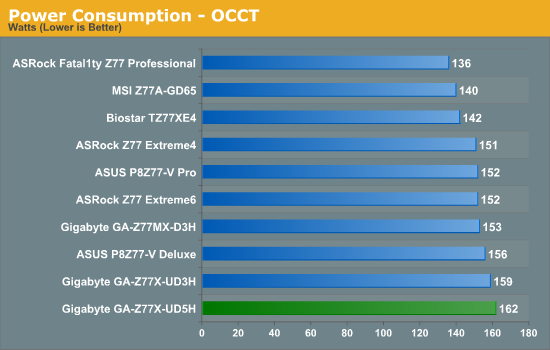
Power consumption for the Z77X-UD5H was low at idle compared to the majority of the motherboards we have tested with, but draws the most power under OCCT and Metro 2033 (though not by much).
POST Time
Different motherboards have different POST sequences before an operating system is initialized. A lot of this is dependent on the board itself, and the controllers on board (and the sequence of how those extras are organized) determine POST boot time. As part of our testing, we are now going to look at the POST Boot Time - this is the time from pressing the ON button on the computer to when Windows starts loading. (We discount Windows loading, as it is highly variable given Windows specific features.) These results are subject to human error, so please allow +/- 1 second in these results.
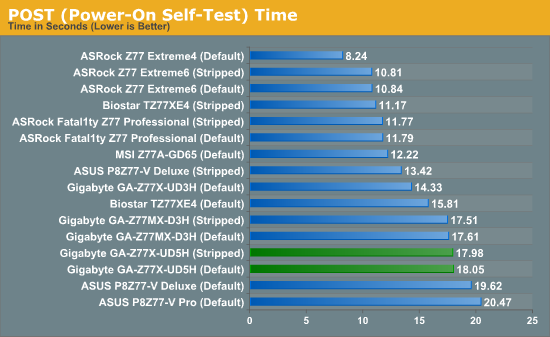
POST time on the UD5H is not the best, clearly beaten by any ASRock product, but comes on par with several ASUS motherboards at default.
Overclocks
Here at AnandTech we want to provide quick and easy ways to determine if a board is good for you (with in-depth analysis of course). Therefore here is a quick round up of our overclocking results. Overclocks are tested for stability with PovRay and OCCT - while these may not be the most strenuous of stability tests, it does offer a quick check for memory errors under high load (and balances testing time with getting the next board on for review!).
|
CPU Speed (MHz) |
Voltage (Volts) |
PovRay Peak Temp (ºC) |
OCCT Peak Temp (ºC) |
Notes | |
|
ASRock Fatal1ty Z77 Professional |
4700 | 1.200 | 89 | 89 | PLL Overvoltage enabled |
|
ASRock Z77 Extreme4 |
4700 | 1.175 | 86 | 86 | LLC Level 1 |
|
ASRock Z77 Extreme6 |
4700 | 1.175 | 81 | 82 | LLC Level 1 |
|
ASUS P8Z77-V Deluxe |
4700 | 1.225 | 89 | 84 | PLL Overvoltage enabled |
|
ASUS P8Z77-V Pro |
4700 | 1.200 | 83 | 86 | PLL Overvoltage enabled |
|
Biostar TZ77XE4 |
4700 | 1.180 | 84 | 85 | None |
|
Gigabyte Z77X-UD5H |
4700 | 1.225 | 88 | 88 | LLC Extreme |
|
Gigabyte Z77X-UD3H |
4700 | 1.200 | 82 | 86 | LLC Extreme |
|
Gigabyte Z77MX-D3H |
4700 | 1.200 | 80 | 84 | LLC Extreme |
|
MSI Z77A-GD65 |
4700 | 1.250 | 90 | - | PLL Overvoltage enabled |
USB Speed
For this benchmark, we run CrystalDiskMark to determine the ideal sequential read and write speeds for the USB port using our 240 GB OCZ Vertex3 SSD with a SATA 6 Gbps to USB 3.0 converter. Then we transfer a set size of files from the SSD to the USB drive using DiskBench, which monitors the time taken to transfer. The files transferred are a 1.52 GB set of 2867 files across 320 folders – 95% of these files are small typical website files, and the rest (90% of the size) are the videos used in the Sorenson Squeeze test.
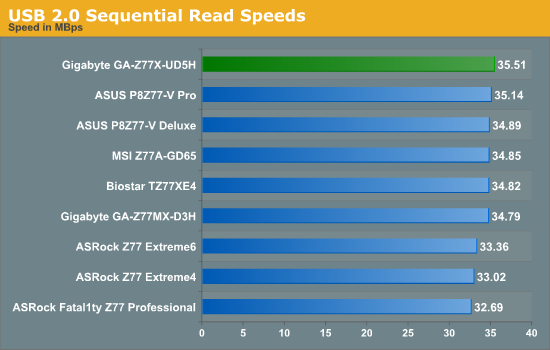
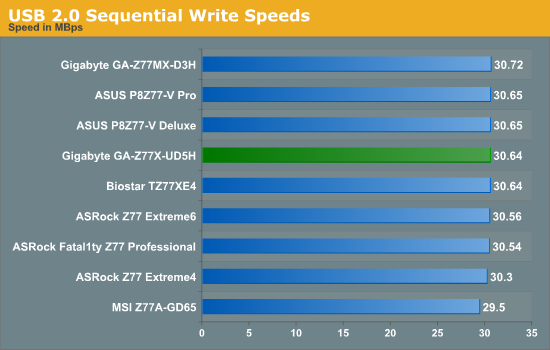
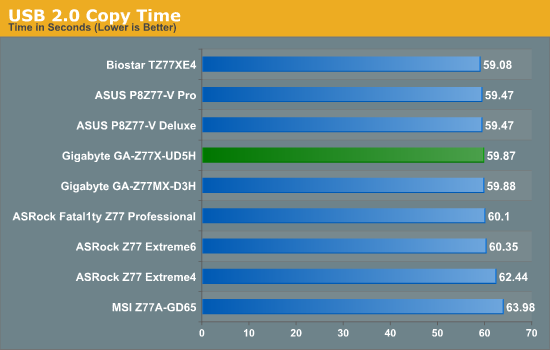
The Z77X-UD5H comes the top in our USB 2.0 reading test, and middle of the pack in our real-world copy test.
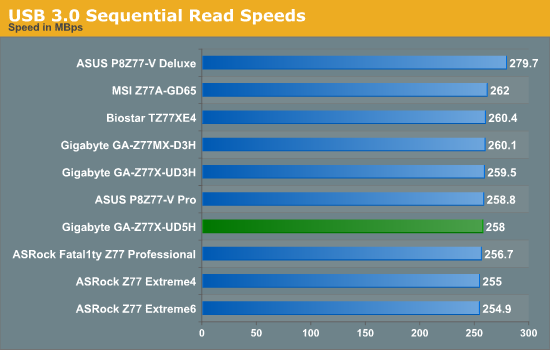
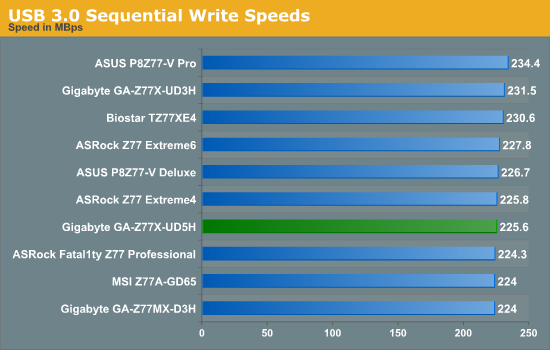
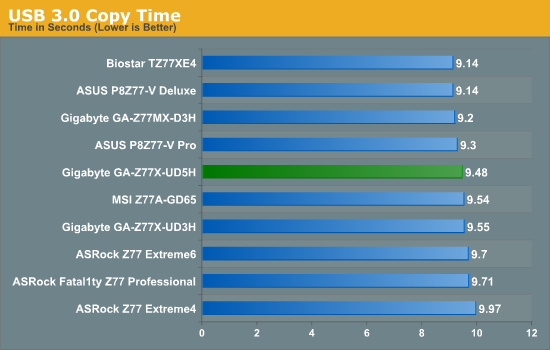
USB 3.0 results are also middle of the field.
SATA Testing
We also use CrystalDiskMark for SATA port testing on a C300 drive. The sequential test (incompressible data) is run at the 5 x 1000 MB level. This test probes the efficiency of the data delivery system between the chipset and the drive, or in the case of additional SATA ports provided by a third party controller, the efficiency between the controller, the chipset and the drive.
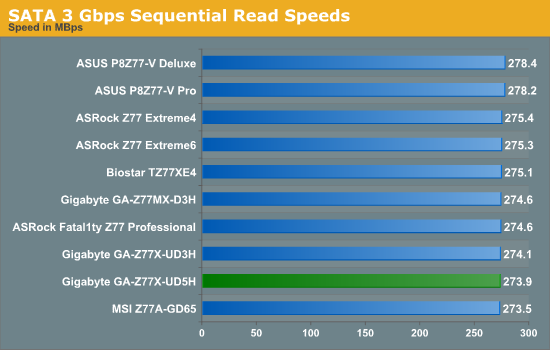
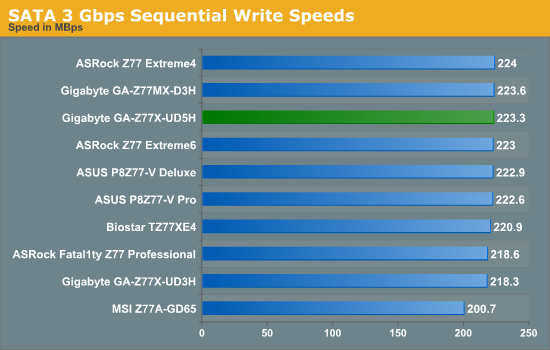
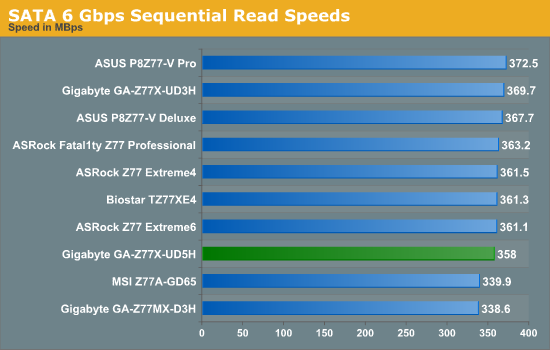
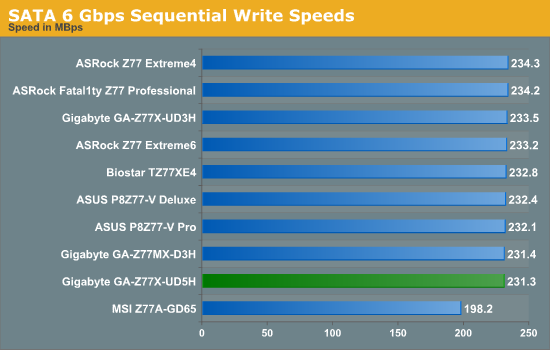
DPC Latency
Deferred Procedure Call latency is a way in which Windows handles interrupt servicing. In order to wait for a processor to acknowledge the request, the system will queue all interrupt requests by priority. Critical interrupts will be handled as soon as possible, whereas lesser priority requests, such as audio, will be further down the line. So if the audio device requires data, it will have to wait until the request is processed before the buffer is filled. If the device drivers of higher priority components in a system are poorly implemented, this can cause delays in request scheduling and process time, resulting in an empty audio buffer – this leads to characteristic audible pauses, pops and clicks. Having a bigger buffer and correctly implemented system drivers obviously helps in this regard. The DPC latency checker measures how much time is processing DPCs from driver invocation – the lower the value will result in better audio transfer at smaller buffer sizes. Results are measured in microseconds and taken as the peak latency while cycling through a series of short HD videos - under 500 microseconds usually gets the green light, but the lower the better.
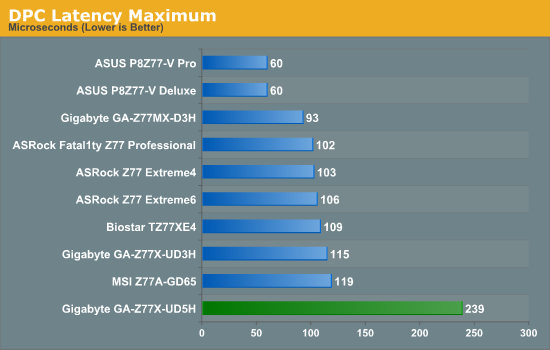
The one crucial flaw in the Z77X-UD5H is the reaction to our DPC testing. One issue comes from the EasyTune6 monitoring software, which caused the motherboard to hit peak DPC times of >3000 microseconds, which is unacceptable. Disabling this gives us a value of 239 microseconds; double any other Z77 motherboard tested. Technically anything below 500 microseconds is good, but less than 200 microseconds is ideal, which the Z77X-UD5H does not qualify. This should be solved by a BIOS update, if Gigabyte is willing to make the modifications as required.
3D Movement Algorithm Test
The algorithms in 3DPM employ both uniform random number generation or normal distribution random number generation, and vary in various amounts of trigonometric operations, conditional statements, generation and rejection, fused operations, etc. The benchmark runs through six algorithms for a specified number of particles and steps, and calculates the speed of each algorithm, then sums them all for a final score. This is an example of a real world situation that a computational scientist may find themselves in, rather than a pure synthetic benchmark. The benchmark is also parallel between particles simulated, and we test the single thread performance as well as the multi-threaded performance.
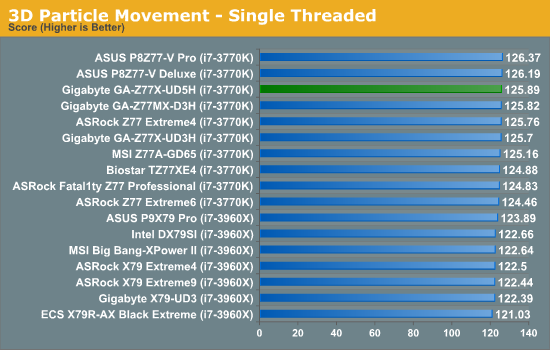
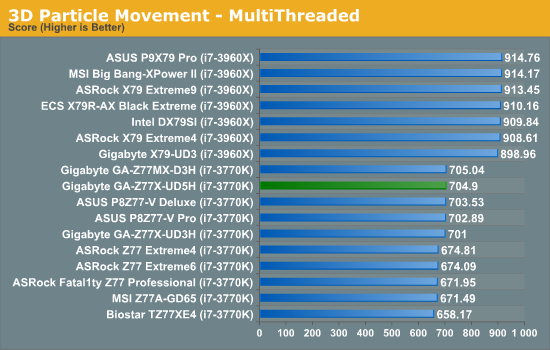
The Z77X-UD5H takes advantage of MultiCore Enhancement, which gives the system the full turbo CPU mode no matter the loading. This gives the motherboard competitive pace in our multithreaded testing, but also single threaded testing is almost at the top.
WinRAR x64 3.93 - link
With 64-bit WinRAR, we compress the set of files used in the USB speed tests. WinRAR x64 3.93 attempts to use multithreading when possible, and provides as a good test for when a system has variable threaded load. If a system has multiple speeds to invoke at different loading, the switching between those speeds will determine how well the system will do.
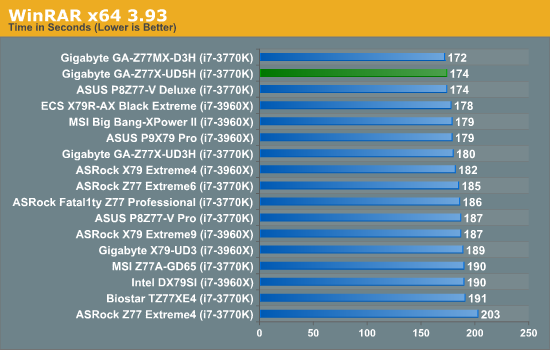
Gigabyte show that their CPU multiplier response to variable threaded loads is good, taking the top two spots in our WinRAR testing - the Z77X-UD5H coming joint second with 174 seconds.
FastStone Image Viewer 4.2 - link
FastStone Image Viewer is a free piece of software I have been using for quite a few years now. It allows quick viewing of flat images, as well as resizing, changing color depth, adding simple text or simple filters. It also has a bulk image conversion tool, which we use here. The software currently operates only in single-thread mode, which should change in later versions of the software. For this test, we convert a series of 170 files, of various resolutions, dimensions and types (of a total size of 163MB), all to the .gif format of 640x480 dimensions.
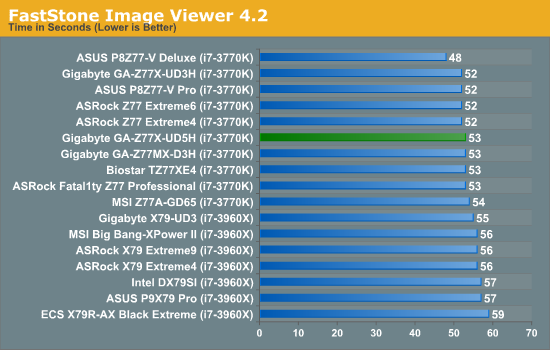
In our single threaded FastStone test, The Gigabyte Z77X-UD5H joins the majority of our Z77 boards in the low 50-second region.
Xilisoft Video Converter
With XVC, users can convert any type of normal video to any compatible format for smartphones, tablets and other devices. By default, it uses all available threads on the system, and in the presence of appropriate graphics cards, can utilize CUDA for NVIDIA GPUs as well as AMD APP for AMD GPUs. For this test, we use a set of 32 HD videos, each lasting 30 seconds, and convert them from 1080p to an iPod H.264 video format using just the CPU. The time taken to convert these videos gives us our result.
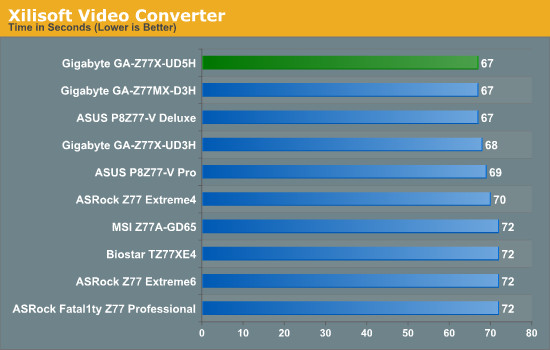
As XVC is a fully multithreaded test, the extra speed the Gigabyte gets from enabling MultiCore Enhancement results in a joint-top time score of 67 seconds.
x264 HD Benchmark
The x264 HD Benchmark uses a common HD encoding tool to process an HD MPEG2 source at 1280x720 at 3963 Kbps. This test represents a standardized result which can be compared across other reviews, and is dependant on both CPU power and memory speed. The benchmark performs a 2-pass encode, and the results shown are the average of each pass performed four times.
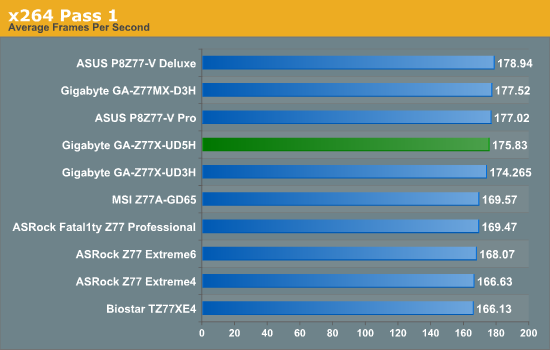
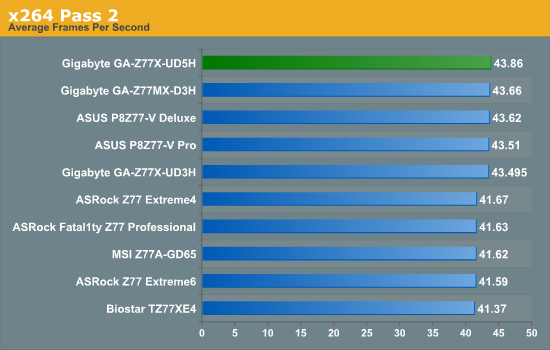
Again, the Z77X-UD5H comes near top with the extra MHz under multi-threaded load.
Multi-GPU Setups
The Gigabyte Z77X-UD5H is the first Z77 motherboard we have tested that uses a full PCIe 3.0 tri-GPU setup, such that we have:
One GPU: x16
Two GPUs: x8/x8
Three GPUs: x8/x4/x4
Our other comparison points use four PCIe 2.0 lanes from the chipset. These setups suffer from limited bandwidth on the third GPU, as well as additional latency as data must transfer through the chipset. These motherboards have a setup such that:
One GPU: x16
Two GPUs: x8/x8
Three GPUs x8/x8/PCIe 2.0 x4
In our testing, we show that the first method of PCIe layout performs a lot better in tri-GPU setups. Note that the downside of this is that if a Z77 motherboard is paired with a non PCIe 3.0 CPU (such as Sandy Bridge), then the final PCIe slot on the board is not functional.
Civilization V
Civilization V is a strategy video game that utilizes a significant number of the latest GPU features and software advances. Using the in-game benchmark, we run Civilization V at 2560x1440 with full graphical settings, similar to Ryan in his GPU testing functionality. Results reported by the benchmark are the total number of frames in sixty seconds, which we normalize to frames per second.
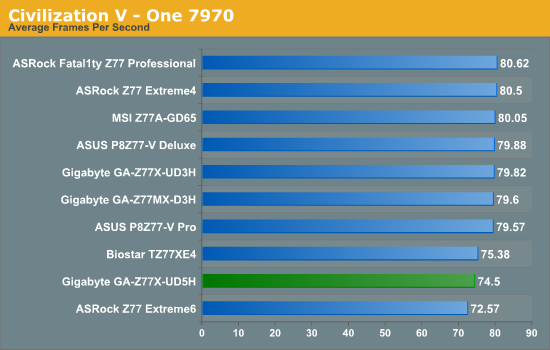
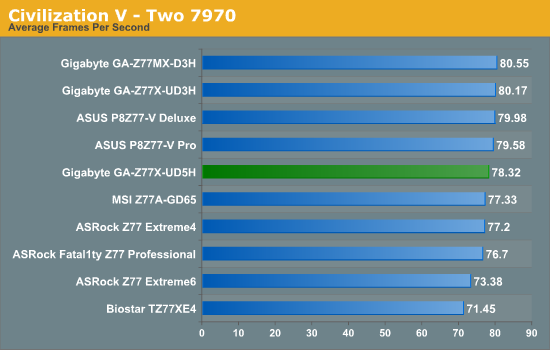
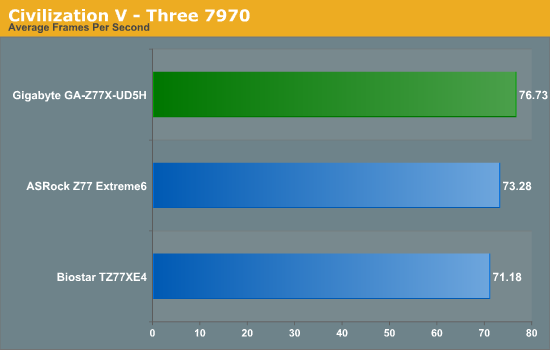
While the UD5H does not perform the best in single and dual AMD cards in Civilization V, it does take the top spot against our tri-AMD setup.
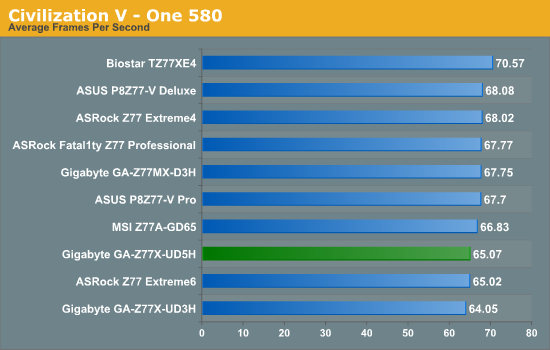
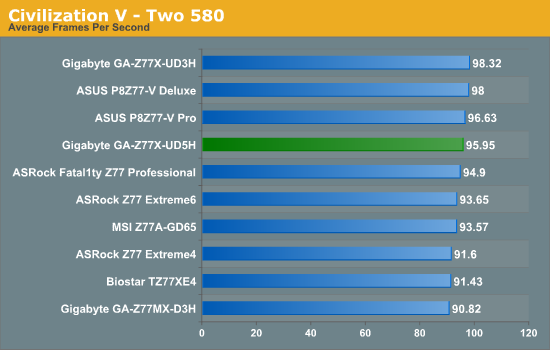
For whatever reason our single NVIDIA test does not perform that well, but the dual NVIDIA GPU test comes near the top.
Dirt 3
Dirt 3 is a rallying video game and the third in the Dirt series of the Colin McRae Rally series, developed and published by Codemasters. Using the in game benchmark, Dirt 3 is run at 2560x1440 with full graphical settings. Results are reported as the average frame rate across four runs.
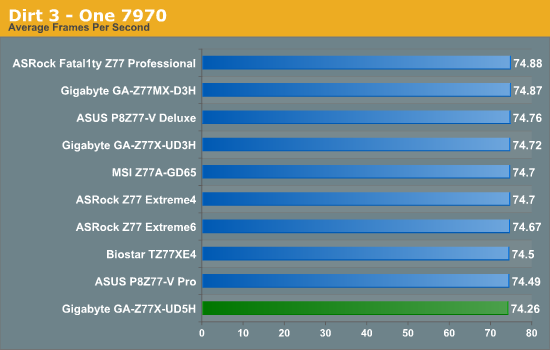
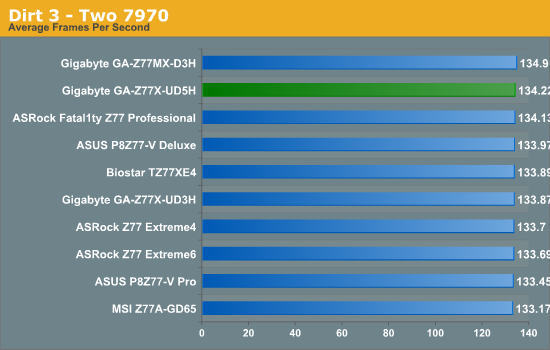
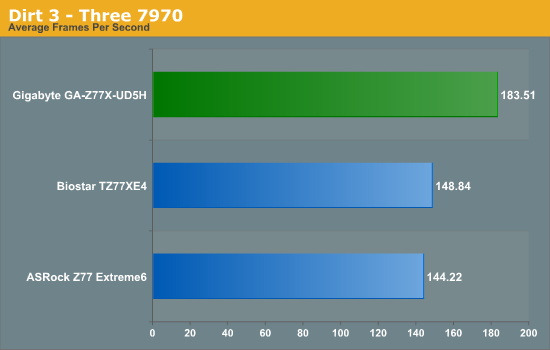
While in the single AMD Dirt3 test the Z77X-UD5H comes bottom, all the results are within statistical variance. In comparison, in the dual AMD Dirt3 test the Z77X-UD5H comes near the top. In our tri-GPU test, the full PCIe 3.0 x4 of the Z77X-UD5H shows its worth with an extra 35-40 FPS over our other motherboards tested.
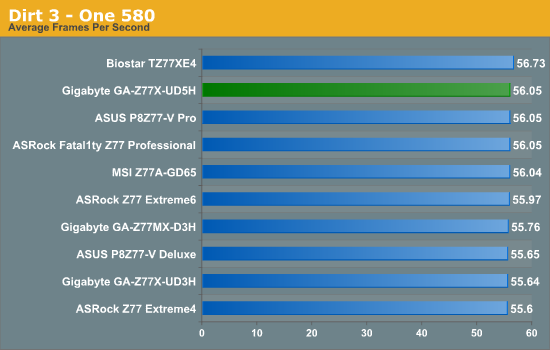
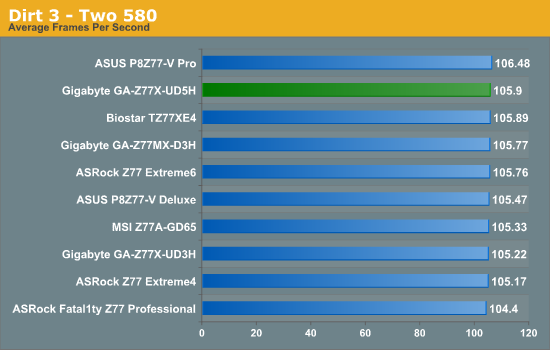
In both our Dirt3 NVIDIA tests, the Z77X-UD5H performs well but within statistical variance of every other board tested.
Metro2033
Metro2033 is a DX11 benchmark that challenges every system that tries to run it at any high-end settings. Developed by 4A Games and released in March 2010, we use the inbuilt DirectX 11 Frontline benchmark to test the hardware at 2560x1440 with full graphical settings. Results are given as the average frame rate from 10 runs.
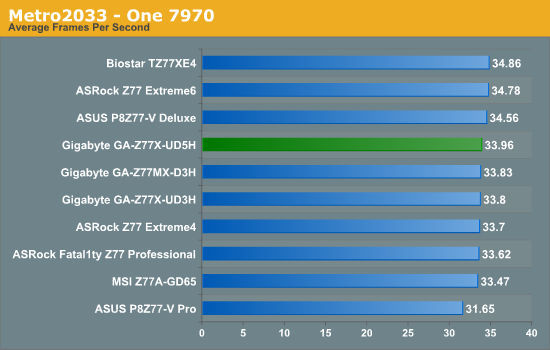
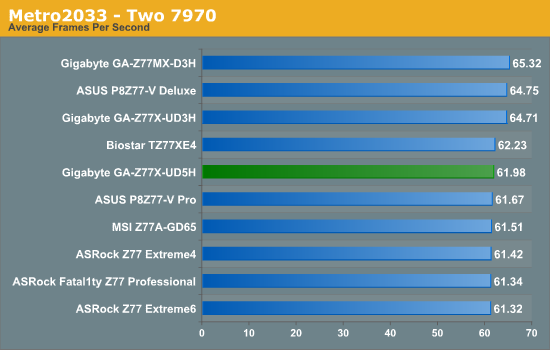
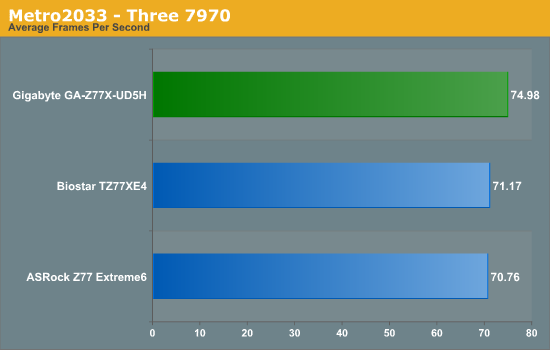
On our Metro 2033 tests, the full PCIe 3.0 functionality of the third GPU shows again, with the Z77X-UD5H performing another 5% better than the Biostar.
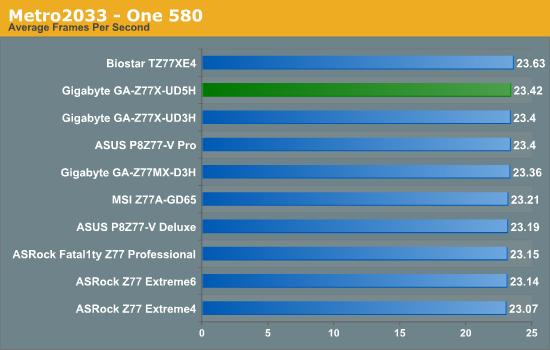
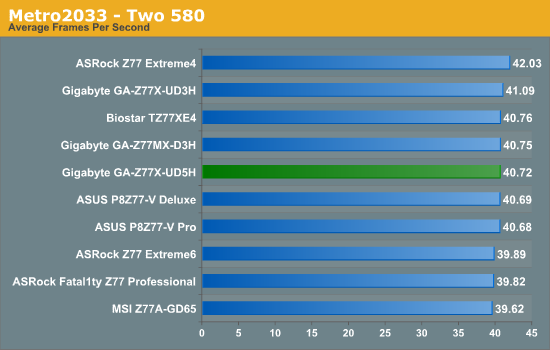
Our NVIDIA testing in Metro 2033 shows every board performing almost the same.
On paper, the Z77X-UD5H sounds like a great board with a ton of features. It is hard not to notice the dual network ports (one Intel), the mSATA, the extra SATA ports, a total of 10 USB 3.0 ports available (if you have enough USB 3.0 panels), a full compliment of PCIe 3.0 GPU lanes for tri-GPU, a Trusted Platform Module, Firewire/IEEE1394 and a full set of video outputs. All of this for $180 seems a bargain, especially considering the rest of the motherboards in this price bracket.
Gigabyte has also been improving its BIOS functionality, and is now giving us something that is quick to respond and a little easier to navigate. We have suggested several features that would be beneficial to non-technical users and enthusiasts alike, and we hope that Gigabyte take them on-board.
Unfortunately, the buck sort of stops there - talking about the software and performance from here on out does not bring gold medals. Starting with the software, I am sad to say that it is looking very outdated and needs a swift kick in the correct direction. It has not changed in any way since I first started reviewing for AnandTech 18 months ago. Some items do not need changing, like @BIOS, but EasyTune6 is still rough around the edges. It would be nice for Gigabyte to also consolidate all their software into a single clean interface for a user.
Performance on the Z77X-UD5H ends with mixed results - the motherboard benefits from MultiCore Enhancement, which gives the full turbo-mode of the CPU no matter the CPU loading. On the i7-3770K this means an extra couple of hundred MHz on standard - this helps the Z77X-UD5H reach the top (or near top) results in our CPU testing.
The UD5H comes more often than not in the middle in terms of peak and real-world IO performance, but drags behind when it comes to DPC Latency. In the gaming tests, the UD5H has some preferential tests but others are not so great, even though the board comes top in all the boards we have tested with three AMD GPUs due to the x8/x4/x4 PCIe 3.0 configuration.
The reality of it comes down to the fact that Gigabyte has encrusted this motherboard with many features for a low price. This is hard to ignore. Performance is always there or there about, and if you end up not too bothered about fans (or have your own controller), the Z77X-UD5H represents a good buy at a good price point. Users who want a WiFi controller can also invest an extra $30 to purchase the Z77X-UD5H-WB-WiFi version, at the expense of a PCIe x1 slot.
For offering so many features on a Z77 motherboard for $180, I would like to give the Gigabyte Z77X-UD5H an AnandTech Editors' Choice Bronze Award. It represents good value in a motherboard market that is blurring the lines between mid-range and high-end products.

AnandTech Editors' Choice Bronze Award
Gigabyte Z77X-UD5H