Overclocking The AMD Ryzen APUs: Guide and Results
by Ian Cutress & Gavin Bonshor on April 16, 2018 2:30 PM ESTHow to Overclock With ASUS UEFI BIOS
Depending on which ASUS motherboard that is being used, whether that’s one such as the ASUS Prime X370-Pro (featured here) or a more gaming focused Republic of Gamers branded option, the only real differences come through the GUI and theme. The settings themselves remain the same and the ASUS BIOS offers both basic and advanced modes.
After entering the BIOS, the basic mode splash screen will appear. Here users can enable XMP (DOCP, Direct Overclock Profile), adjust fan profiles, and apply some 'EZ Tuning' for automatic overclocks that can be hit or miss. Pressing F7 enters the advanced mode.
Once into the advanced section of the BIOS, all the overclocking related settings can be found in the AI Tweaker section. One interesting thing that was found within this particular BIOS was when XMP was enabled, it would remove access to the iGPU settings. Unfortunately we weren't able to determine if this was an isolated issue or whether it’s a more widespread across the entirety of the ASUS AM4 board range.
Changing the 'CPU Core ratio' to 39.00 will translate to 3.9 GHz. Due to the removal of the iGPU options when XMP enabled, the memory was changed manually within the BIOS; the easiest way to do this is to set the frequency and leave the sub-timings on auto, then manually adjusting the sub-timings to fit the module's rating.
To open up the integrated graphics options, setting the GPU Boost option to manual mode is required. This gives the GFX clock frequency option (note the lack of capital letters, perhaps this option was rushed in), while the voltage options are further down the list.
All the the voltage options further down. ASUS makes it a little confusing here, by not having the standard names for a few of these options - ASUS calls the CPU core voltage 'VDDCR CPU Voltage', for example. In each case for this sub-section, the manual mode option needs to be selected to offer the manual input for voltages. It is worth remembering to set the DRAM voltage if the timings were set manually.
Once all the settings are entered, pressing F10 will bring up the save and reset box where the user can evaluate and comb over the changes made.
Many thanks to Lawrence Timme - due to not having an appropriate ASUS AM4 motherboard to hand (we somehow ended up with no ASUS boards with video outputs), he kindly provided the screenshots for this section.


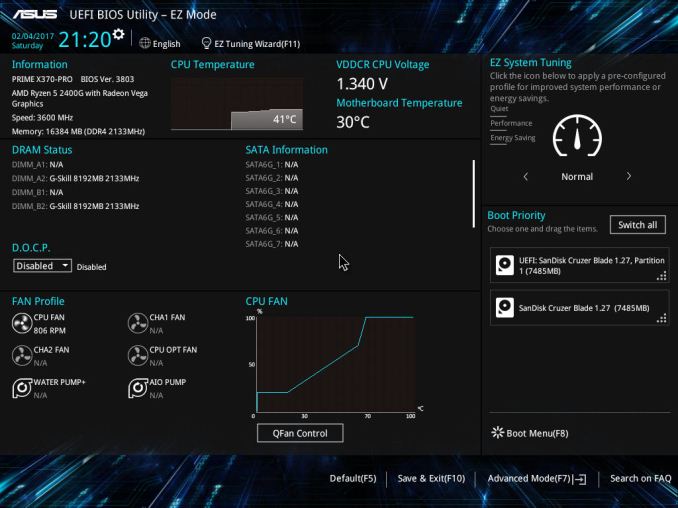
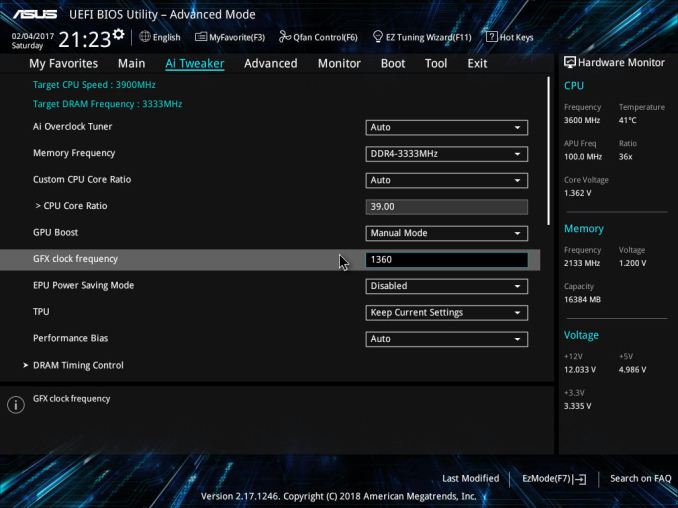
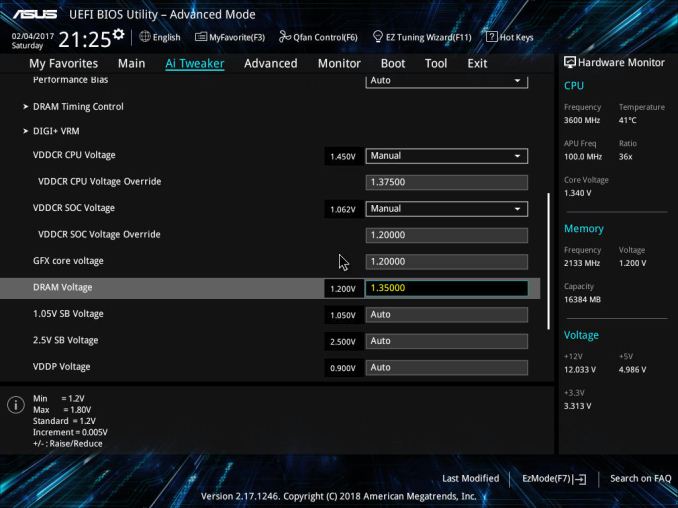
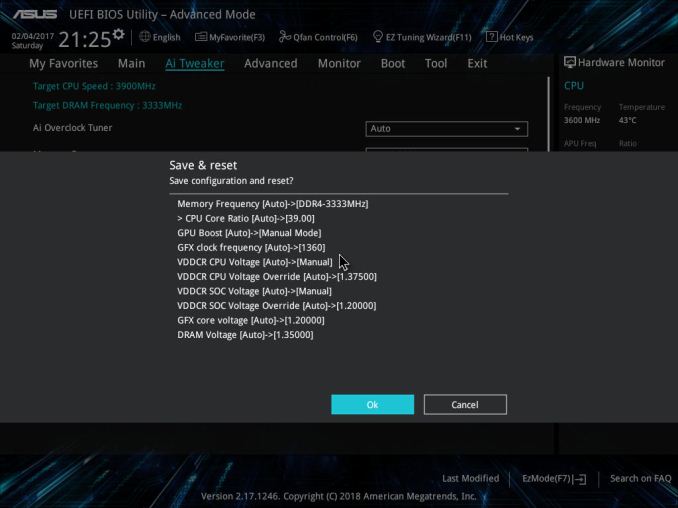








63 Comments
View All Comments
Eidorian - Monday, April 16, 2018 - link
Alarms were going off in my head when it says in the article that the E2160 was from 2005. I have July 26, 2006 seared into my memory as Core 2 Duo Day. I see the E2160 IHS does say '05.https://ark.intel.com/products/29739/Intel-Pentium...
Ian Cutress - Monday, April 16, 2018 - link
IHS says 05, ARK says Q3 '06, CPU-World says May 2017.http://www.cpu-world.com/Releases/Desktop_CPU_rele...
jjj - Monday, April 16, 2018 - link
Pretty sure retail was early June 2007 (certain about year) for the Allendale Pentiums.jjj - Monday, April 16, 2018 - link
Some folks found it in retail in late May 2007http://www.overclockers.com/forums/showthread.php/...
Eidorian - Monday, April 16, 2018 - link
That looks good.https://web.archive.org/web/20070927002239/http://...
nathanddrews - Monday, April 16, 2018 - link
That 2200G is quite the little spitfire, relatively speaking. Not sure I would spend extra money for a better cooler on a budget gaming build, though. I would put that money toward an SSD or maybe a FreeSync display and then overclock as best I could.coolhardware - Monday, April 16, 2018 - link
I'm going with a 2200G for my son's first PC build. I remember my Pentium II 233 build with the help of Anandtech WAY back in the day, complete with SCSI HDD. It was a sweet system that lasted a long time.Now, back the AMD build, any mobo recommendations? I would like to keep it mini-itx if possible and I am leaning toward the GIGABYTE GA-AB350N:
https://amzn.to/2HFQAoS (~$109) but am open to suggestions.
Reliability is top concern and two digital video outs (HDMI, or DisplayPort, not analog DSUB). Starting with the integrated GPU but maybe down the road going discrete.
Thanks in advance for advice! :-)
coolhardware - Monday, April 16, 2018 - link
PS I remember Anand posting SO MANY motherboard reviews back when he was just a kid (and so was I). Back then I settled on a Tyan motherboard after his recommendation. :-)RaduR - Tuesday, April 17, 2018 - link
Back old ViA MVP3 platform . Yes we were kids and Anand was actually working here !gavbon - Tuesday, April 17, 2018 - link
There will be many more to come, don't worry about that!