ASUS UL80Vt and G51J: Going for the Gold
by Jarred Walton on December 15, 2009 1:30 AM EST- Posted in
- Laptops
ASUS G51: Affordable Midrange Gaming
The ASUS G51J is pretty much on the opposite end of the spectrum compared to the UL80Vt. It packs Intel's latest Core i7-720QM mobile CPU into a 15.6" chassis, and pairs that up with a GeForce GTX 260M. You also get 4GB DDR3 and dual 320GB 7200 RPM hard drives. Where the UL80Vt focused on balancing performance and battery life while keeping costs reasonable, the G51J kicks battery life to the curb and emphasizes performance. The cost is also nearly double that of the UL80Vt, but depending on the task the G51J is 2 to ~4 times as fast. $1450 might sound like a lot for a gaming laptop, but prior to the release of the Gateway FX notebooks most laptops that could actually run games cost closer to $3000. Let's look at the specifications.
| ASUS G51J Specifications | |
| Processor | Intel Core i7-720QM (4x1.6GHz+ HTT, 45nm, 4x256KB L2, 6MB L3, 2.5GT/s QPI, 45W) |
| Chipset | Intel PM55 |
| Memory | 2x2GB DDR3-1066 (Max 2x4GB) |
| Graphics | NVIDIA GeForce GTX 260M (112SPs, 500/1250/1598 Core/Shader/RAM clocks) |
| Display | 15.6" Glossy Full HD 1080p (1920x1080) |
| Hard Drive(s) | 2 x 320GB 7200RPM 16MB HDD (Non-RAID) |
| Optical Drive | 8x DVDR SuperMulti |
| Networking | Gigabit Ethernet Intel Wifi Link 1000 BGN Bluetooth v2.1 + EDR |
| Audio | 6-Channel Realtek ALC663 HD Audio (2.0 speakers with three audio jacks + digital out) |
| Battery | 6-Cell 53.28Whr, 11.1V DC, 4800mAh |
| Front Side | Flash Reader (MMC, MS, MS Pro, SD, xD) WiFi On/Off Switch |
| Left Side | 2 x USB 2.0 HDMI 1 x eSATA 1 x Mini FireWire Optional TV Tuner Input Heat Exhaust VGA |
| Right Side | 3 x Audio/Microphone jacks 2 x USB 2.0 Optical Drive (DVDR) |
| Back Side | Kensington Lock Power Adapter Gigabit Ethernet |
| Operating System | Windows 7 Home Premium 64-bit |
| Dimensions | 14.6" x 10.3" x 1.3-1.6" (WxDxH) |
| Weight | 7.26 lbs (with 6-cell battery) |
| Extras | Webcam 92-Key Keyboard with 10-Key 5% Overclock via Power4Gear |
| Warranty | 2-year global warranty 1-year battery pack warranty 1-year accidental damage 30-day zero bright dot LCD |
| Pricing | ASUS G51J-A1 starting at $1450 |
We have seen other laptops that provide either a Core i7-720QM processor or a GeForce GTX 260M for less money, but if you want both $1450 is about as cheap as you're likely to find. Besides providing a balanced combination of CPU and GPU performance, ASUS adds a few extras that many others don't provide. One of those extras is a 1080p LCD; there are far too many 15.6" laptops shipping with 1366x768 LCDs - or at best 1600x900. We were working on ASUS' own G51Vx when they dropped the G51J on us, only the G51Vx model we had used a 1680x1050 LCD, Core 2 Quad Q9000 CPU, and it cost about $200 more. In our limited testing, it looks as though the G51J is faster in virtually every area, so there's not much reason to consider the older model… well, almost.
While the Core 2 Quad Q9000 G51Vx has been displaced, you can get essentially the same thing as the G51J except with a Core 2 Duo P8700. That's a 2.53 GHz dual-core processor, and while core i7-720QM can Turbo up to 2.8GHz, for tasks that don't utilize more than two cores (i.e. most games) performance will be very similar. The ASUS G51Vx-X3A also omits the second HDD (add your own if you'd like) and costs $200 less while keeping the 1080p LCD. Both are very good gaming laptops; the only question is whether or not you want the number crunching power of the Core i7.
If you do video rendering or 3D work, the i7-720QM is going to be about twice as fast as a P8700 and about 20% faster than a Q9000. The G51Vx will also offer slightly better battery life if that's a concern, though we're still looking at less than two hours. The closest competition is the Gateway P-7908u: it's $1150 instead of $1250 for the G51Vx, but it has a 1440x900 LCD and bulkier 17" chassis.
The UL80Vt is a thin and light sedan design, and the G51J is a large pickup truck by comparison. It tips the scales at over 7 pounds and is noticeably thicker (though not quite as large as 17" notebooks). The benefit of the larger chassis is that you can actually run high-performance parts, and you can also squeeze in two hard drives and a full size keyboard with 10-key. The G51J is much more of a desktop replacement as opposed to a mobility focused laptop, and it fills that niche very well. If you want to upgrade to something faster like an i7 CPU with GTX 280M, expect to pay at least $300 more, and the performance increase is only around 20%. The Clevo W870CU we tested previously sells for over $3000 with the i7-920XM and it's still only 30% faster at best.
ASUS includes the same Power4Gear utility on the G51J, but it doesn't help as much with battery life as there's only so much you can do with an i7 CPU and GTX 260M GPU. CPU overclocking is also supported (on the High Performance profile), but the performance boost is quite small: the maximum overclock is a 140MHz bus instead of the default 133MHz, representing a scant 5% boost in CPU performance. What's more, the overclock actually reduced performance in some of our gaming tests and it never improved performance by more than a couple percent. CPU intensive tasks like CINEBENCH and x264 encoding show the expected 5% performance increase, but most games showed a decrease. Our guess is that the maximum single-core Turbo mode on the CPU doesn't activate as much (or perhaps at all) with the overclock because of power/heat constraints, whereas heavily threaded tasks still get a 5% boost.
We're officially reviewing the G51J, and we like the overall package. It's well-balanced for anyone that wants a fast CPU and GPU. However, since we used the G51Vx for a week or two before sending it back and getting the G51J, we feel we can speak to both laptops. On both designs the build quality is good and we really like the matte surface of the palm rest. The cover art is a little too much for our tastes, but it does fit with the gamer mentality and some will like the design. LCD contrast ratio is poor, like 95% of laptops, and it's a glossy panel (99% of laptops). We ordered an anti-glare cover to see if that will solve our complaints with glossy LCDs, so stay tuned.
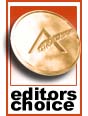 |
Like the UL80Vt, the overall package and pricing is what really gets us. Not only do you get a great gaming laptop for a reasonable price, but ASUS throws in a nice laptop backpack and a Razer Copperhead mouse - about $100 in added value for the package. You don't get those extras with the G51Vx-X3A, making the real price difference more like $100; both laptops pack a lot of performance into a mobile PC. For the price we would have liked to see a better LCD (particularly the contrast ratio), but that and the relatively short battery life - something you get with any gaming laptop - are really the only complaints. For providing one of the best values in gaming laptops, we are pleased to award the ASUS G51J and G51Vx our Bronze Editors' Choice award.
Now on to the benchmarks….






















66 Comments
View All Comments
JarredWalton - Tuesday, December 15, 2009 - link
Sorry... I didn't think to test the mic. Built-in mics range from passable to lousy, so any time I use a mic I use a headset.Devo2007 - Tuesday, December 15, 2009 - link
I commented on the first article that seemed to have an odd layout (conclusion on the first page, etc.) so it's only fair that I chime in with an update. This one was much better! I liked getting the introduction, then an overall opinion on the next page. Kudos for also providing a quick link to view the technical details of the laptop as well.Visual - Tuesday, December 15, 2009 - link
Not having both laptops at least on the same page if not the same graph for the performance benchmarks was a weird choice though. I realize they are in completely different leagues, but still an easier comparison between the two would have been nice.JarredWalton - Tuesday, December 15, 2009 - link
The games are all run at completely different settings (for obvious reasons). 3DMark06/Vantage also run at 1280x768 on the lower spec laptops, unless you connect an external LCD. Since they all run at that setting I've kept the results. I thought about combining everything, but I've got two sets of spreadsheets with results: one has the high-end stuff and the other has low-end options. Putting together all the charts already takes forever and a day, and combining them all would potentially increase the time and just make the charts more confusing. (I'm still not sure I did the right thing on the last few charts where I combined results.)davepermen - Tuesday, December 15, 2009 - link
my powerplans never mess up. never did on vista, never do on win7. but i never install specific powerplan-tools, just a clean os install, and then let it be (and reconfig the power plan, like the password-after-standby and such).so far, i haven't encountered your issue on all the machines i've tested.
weird.
iamezza - Wednesday, December 16, 2009 - link
It has happened to me fairly often since I did a clean install of 7 on my Desktop PC. Password on resume, hard drive timeout and monitor timeout are the ones that get reset for me.cerebro - Tuesday, December 15, 2009 - link
Just put SetPower on it (google it). It lets you configure the power settings based on time of day and takes into account whether the machine is plugged in or not. It uses scheduled tasks so it doesn't consume resources other than when it is switching plans for you.aos007 - Tuesday, December 15, 2009 - link
I have on the other hand ran into them quite often, especially on my laptop. I have the opposite problem - the damn thing just won't stay asleep and often I wake up finding it's on even though the lid is closed. And if it's not plugged in, you can imagine what kind of charge is left in it. I was getting it in Vista and I'd say it's probably even worse in Windows 7. I am guessing it has something to do with Microsoft's implementation of DLNA, I mean access to multimedia libraries and streaming. Microsoft specifically talks about devices needing to be able to wake up remotely when queried. That's all fine and dandy and even desired in a desktop but a laptop should really be a special case. Especially once the lid is closed.The0ne - Tuesday, December 15, 2009 - link
I have issues too, with and without clean installs. Sleep sometimes doesn't even trigger. Screen goes blank, screensaver, even though I turned it off. Very strange behaviors in Windows 7. This is for laptops though and I have not encounter anything with deskstops. There are other various strange little quirks in Windows 7 as well.Most annoying thing is the windows explorer restarting itself. I think I figured out what's been causing this problem and have since accidentally fixed it. Its was one of the codecs with the k-lite codec full package that was screwing things up. Bastard. None of the tricks via Google worked for me except for this.
JarredWalton - Tuesday, December 15, 2009 - link
I'm guessing that it's possibly linked to the OEM software. Still, I'm 99% positive I had it happen with the Clevo W870CU and a clean install of Vista. I know on an Acer system I uninstalled every piece of software that was loading at startup, along with removing/disabling some services, and it STILL happened. Gah! I also don't like how many OEMs limit your setting on the critical battery percentage to 5%... I had to manually hack that on the G51J to make it 1%.At any rate, it was something I've encountered enough during the past couple of years that I finally wanted to mention it. ASUS on the UL80Vt is particularly annoying if you use the button on the keyboard (the ExpressGate "power" button) to switch between plans, as it will jack with all sorts of settings. To my knowledge, there's no way to edit the defaults that it sets on most of the plans (i.e. the Power4Gear Battery Life option will turn on "auto-hide taskbar" every time you activate it).