Gateway NV58 (Intel) - OS Benchmarks
Wrapping up our look at OS performance on the NV58, we have our OS boot/shut down, hibernate/resume, and sleep/wake test results. As with the NV52, there was a fair amount of variability between test runs. We took the best result of numerous runs for each OS. Once more, note that Windows XP will have an advantage in the hibernate/resume testing because we are using a 32-bit OS (3GB addressable RAM) instead of a 64-bit OS (4GB addressable RAM). No OS wins - or loses - in every single category, but Windows XP and Win7 are usually near the top and Ubuntu and Vista are near the bottom.
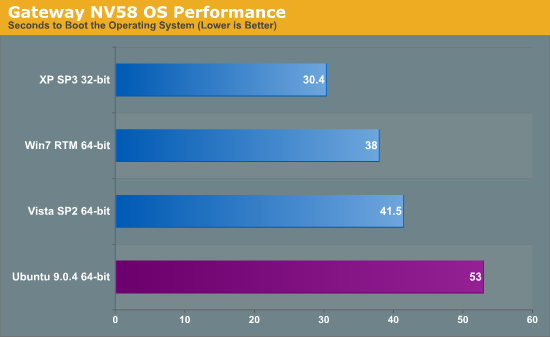
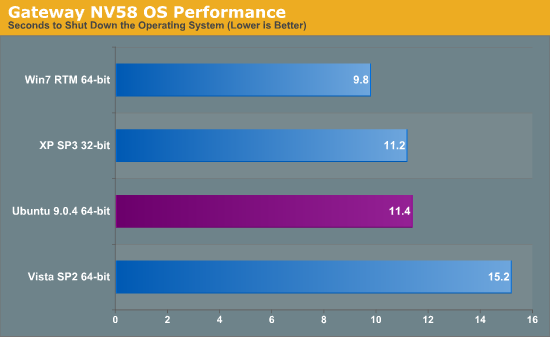
XP loads the fastest once again, this time leading the competition by a larger margin than on the NV52. Windows 7 takes 25% longer to boot, Vista takes 36% longer, and Ubuntu is in last at 74% longer than XP. The GRUB delay is a large portion of the poor showing for Ubuntu, though; it would be very close to the Vista result without the extra ~10 seconds. Shut down times new Windows 7 into the lead, with XP and Ubuntu essentially tied at around 15% longer than Vista bringing up the rear taking 55% longer than Win7.
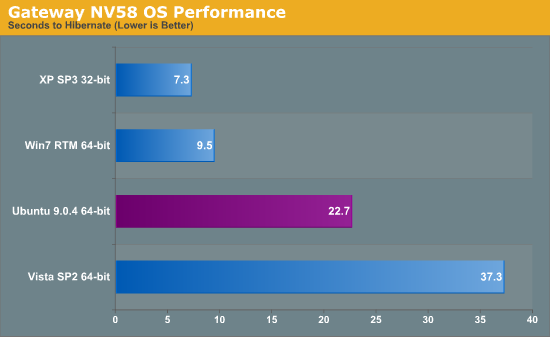
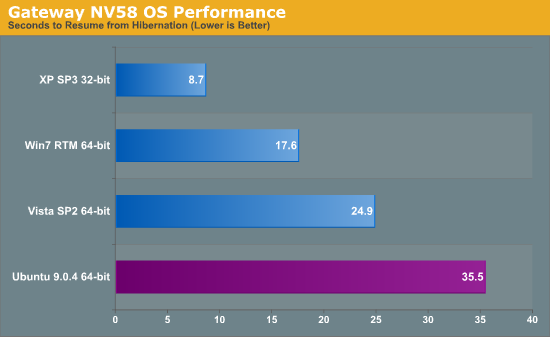
As expected, Windows XP leads in hibernate/resume times since it doesn't have to deal with as large of a hibernation file. Windows 7 trails XP in hibernate times by 30%, correlating very well with the difference in addressable memory. Ubuntu is in third place, requiring over three times as long to hibernate as XP (211% longer). The Vista result is the worst by far, taking 411% longer than XP. There's again the question of whether drivers are somehow at fault, but whatever the cause the NV58 took substantially longer to hibernate on Vista every single time. Resume times don't change the standings much, except Windows XP holds an even larger lead and takes less than half as long as the next closest competitor, Windows 7, which requires 102% more time. Windows Vista doesn't do as poorly in the resume times, though it still trails XP by 186%. Ubuntu is in last place taking just over four times as long to resume as XP, but again the 10 second GRUB penalty is at play.
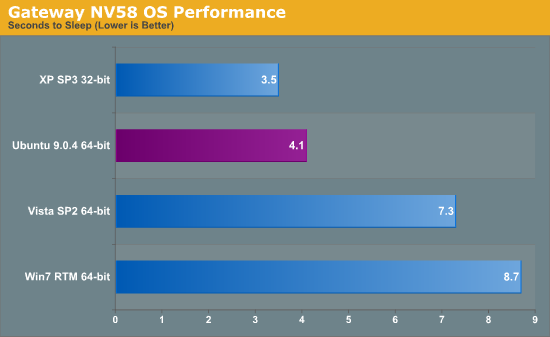
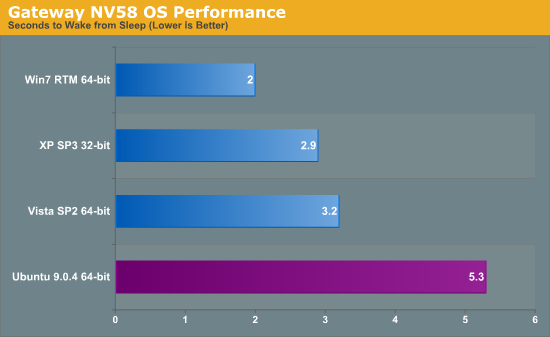
Finally, in sleep times Windows XP again leads, this time followed by Ubuntu which is very close at only 17% longer. Vista takes 109% longer than XP and for once Windows 7 brings up the rear requiring 149% longer than XP to go to sleep. Interestingly, Win7 is the fastest when it comes to waking, requiring just 2 seconds. XP and Vista are 45% and 60% longer, but they're both only around three seconds. Ubuntu is last taking 165% longer than Windows 7, with a result of 5.3 seconds. Since we're dealing with such short times with sleep/wake cycles, the raw percentages and charts aren't nearly as meaningful. As mentioned before, Ubuntu and Win7 tend to be a little more consistent, whereas the best-case results for XP and Vista can be an order of magnitude faster than the worst-case results. If nothing else, Ubuntu is very consistent at going to sleep in around 5-10 seconds; Windows 7 sleep times range from just under 9 seconds up to around 30 seconds, and XP and Vista can take over a minute to go to sleep at times. The difference between 5 seconds and 10 seconds is somewhat annoying, but it's not a huge issue unless you're putting your system to sleep constantly. Occasional delays of over a minute on the other hand can be truly frustrating. For what it's worth, toss in an SSD and the sleep/wake times all appear to be far more consistent (though we didn't conduct in-depth testing on either of these notebooks with SSDs).










106 Comments
View All Comments
aahjnnot - Tuesday, September 22, 2009 - link
I can't see what software was installed on the laptops. Real-world system performance is affected adversely by the installation of everyday software, and it seems highly probable that this would also affect battery life, startup times and suspend / resume / hibernate performance.It would be very interesting to see a real-world test to understand whether different operating systems are more or less affected by the cruft of daily computing. I'd suggest including anti-virus, an internet security suite, an office suite, Skype, Windows Messenger, a couple of games, itunes or equivalent, some printer drivers, some backup software and a camera management application.
JarredWalton - Tuesday, September 22, 2009 - link
The installs were all "vanilla", though I updated DirectX and installed the tested Futuremark suites on the Windows setups. In all cases, there were no Firewalls or AV software enabled. I disable automatic updates, firewall, Defender, indexing, screen savers, and set a static swap file size of 4GB. I do not try to disable any extra services, but I try to avoid any extra apps loading at start up (i.e. system tray icons that serve no real use).For Ubuntu, I just did the basic install and then tried to make it work. Easier said than done for a few areas. LOL. I manually added package repositories for Firefox 3.5, some drivers, and the necessary things to get DVD playback working. Far from a trim and speedy install, I know, but it's what Ubuntu uses by default, which means it's what most Ubuntu users will use.
aahjnnot - Tuesday, September 22, 2009 - link
I can understand why you chose a vanilla installation, but it means that your results are hardly representative of the real world. All Windows laptop users will need anti-virus; most will have a raft of additional software; and few will disable system tray entries.I run both XP and Ubuntu 9.04 on my laptop and on a couple of boxes at home. In all cases Ubuntu starts up significantly faster than Windows, and that's because cruft seems to affect Windows more than it does Linux - on my machines, a vanilla Windows installation is fast but unusable as it's insecure and has no applications.
stmok - Tuesday, September 22, 2009 - link
Which guide did you follow?JarredWalton - Tuesday, September 22, 2009 - link
This was the guide I found for the ATI platform:https://help.ubuntu.com/community/BinaryDriverHowt...">https://help.ubuntu.com/community/BinaryDriverHowt...
If their own BinaryDriver guide doesn't work, I don't have much hope for other alternatives!
stmok - Wednesday, September 23, 2009 - link
Hmmm...I see. Looking through the link you've provided leads to...Fix Ubuntu 9.04 ATI Driver Issue
http://tan-com.com/posts/technology/fix-ubuntu-904...
(This isn't a fix...Its merely being accommodating to the closed driver's deficiencies.)
Essentially, you want to stay away from ATI hardware until the open source community completes their work on the open driver for ATI solutions. ie: Waiting for xf86-video-ati driver to support your video solution. (Which will take quite a while! They're making slow progress.)
Generally, I research/pick my hardware BEFORE I install Linux. Sticking to Intel and Nvidia based solutions work best. Although, certain Intel IGPs like the GMA 500 is poorly supported. (Intel only provided a closed source driver for that particular solution).
Of course, one also has to understand that Linux is undergoing a major graphics stack re-write. (They are replacing three old components with one)...The initiative is being led by a few Intel employees and Xorg developers. This will affect recent Intel IGPs like the GMA 3xxx, GMA X3xxx and X4xxx series.
So I guess something like the Intel GMA900/950 IGPs or Nvidia supported solution are the ones to go for.
gstrickler - Tuesday, September 22, 2009 - link
Here are the conclusions I draw from this article:1. Anand/AnandTech will admit when their testing procedures are inadequate. Always a sign of a good researcher. Thanks, looking forward to updates when you find a more repeatable set of for "internet battery life"
2. Win 7 drivers may still need tuning for performance and/or battery life.
3. Win 7 battery life improvements are not likely to be the 30%+ that some vendors are claiming. You might get that much best case, but typical results will be much lower.
4. Vista sucks. Use XP or Win 7 instead.
5. Flash sucks. Ok, Flash is actually cool and useful, but it's implementation sucks. Adobe has never been known for small, fast, or efficient code.
6. Currently, Intel beats AMD in power usage/battery life.
We already knew #4-#6, and suspected #1-#3. The good news is this confirms what we already knew or suspected. The bad news it that it doesn't give us much new information.
andrewaggb - Tuesday, September 22, 2009 - link
Well I found a couple things interesting, power profiles matter but not necessarily as much as you'd think.And it had never occurred to me that disabling flash would give way better battery life. It makes total sense, but without the article I wouldn't have thought of it.
Otherwise, I agree with your analysis of 1-6
I think the actual numbers are pretty questionable, but the author admits that there is a wide variance.
Otherwise I found the linux results amusing, as well as the comments. We can only hope that people who work for canonical actually read these reviews and work to improve the usability of their products.
maveric7911 - Tuesday, September 22, 2009 - link
Of All linux distributions to use, ubuntu has so much bloat its no wonder its eating battery like that. Please use other distributions out there rather then giving the same old ubuntu bloatware benches.MonkeyPaw - Tuesday, September 22, 2009 - link
"The minimum processor state is set to 5% and the maximum processor state is 100%; we don't know how this specifically affects CPU clock speeds"It's actually pretty simple, and the feature only works with CPUs that have Powernow or Speedstep. The "Maximum Processor state" is how fast the CPU is allowed to run when the system experiences high-cpu load (which would normally increase CPU speed). For example, if you have the maximum set to 50% and you have a CPU that runs at 2.0ghz, Windows will limit the clock speed scaling to what ever multi gets it closest to 1.0ghz. I have my Toshiba notebook limit my 2.1ghz Turion X2 to 50% (1.0ghz) while unplugged to conserve battery power. Note that these percentages are not an exact science, as it's all dependent on the predefined power states (available multi's) of the CPU you're using. It is, however, a way to improve battery life if you don't mind slowing the system down a little. Personally, I don't need that much power while unplugged, but in the rare occasions that I did, I could always change power plans from the battery icon in the taskbar.