Recording Features
In all recording modes, the D-540 records images as JPEG files. Only the highest resolution setting has a quality option (SHQ/HQ). The resolution options are below:| Setting | Resolution (pixels) |
| SHQ/HQ | 2048x1536 |
| SQ1 | 1600x1200 |
| SQ2 | 640x480 |
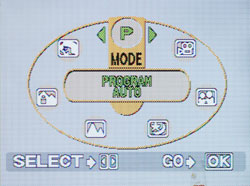
Virtual Dial
To select a recording mode, you must press the left arrow button. The camera then presents a "Virtual Dial" that displays all the possible recording modes. The available recording modes are: Program Auto, Portrait, Landscape + Portrait, Landscape, Night Scene, Self Portrait, and Movie. To cycle through the options, you must press the left/right arrow buttons to rotate the dial clockwise/counterclockwise. After positioning the desired mode at the top, simply press the OK/Menu button to select it. Program Auto is considered a general purpose shooting mode and is recommended for casual shooting. In Portrait mode, the camera uses a large aperture to keep the subject in focus while blurring the background. In "Landscape + Portrait" mode, the camera attempts to focus on both the subject and the background. With Landscape mode, the camera uses a small aperture to keep the foreground and background in focus. With Night Scene mode, the camera uses a slow shutter speed to capture scenes lit by low levels of light. If the flash is enabled, the camera will first fire a flash to illuminate the subject. Then, the shutter will stay open to gather ambient light. The result is a natural, well-balanced night picture with both foreground and background detail. With Self-portrait mode selected, the camera fixes the zoom at wide angle, allowing you to take a picture of yourself.
In most of the still recording modes, there are several options available to the user. For example, the flash mode can be selected by pressing the right arrow button. The options are Auto, Red-eye, Fill-in, and Off. Fill-in flash mode forces the camera to use the flash even if there is enough light without it. This can be useful, for example, in an outdoor shot where a subject's face is covered in shadows. Additionally, macro mode can be enabled by pressing the up arrow button. With the standard macro mode, the camera can focus as close as 7.9" from the subject. However, there is also a "Super Macro" mode available in the "Camera Menu" discussed below.
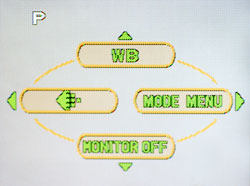
Main Menu
By pressing the OK/Menu button, four main sub-options will appear: Quality, White balance, Mode Menu, and Monitor Off. The Quality option simply displays a screen where you can select the recording resolution and quality option desired. Selecting the white balance option brings up a screen with the following options: Auto, Sunlight, Overcast, Tungsten, and Fluorescent. Selecting the Mode Menu option brings up three additional menus: Camera, Card, and Setup. The options are detailed below:
| Camera Menu | |
| Exposure Compensation | +/- 2 stops in 1/2 stop increments |
| Digital Zoom | Off, On |
| Super Macro | Off, On |
| Drive | Single, Continuous |
| Panorama | Select |
The Super Macro option fixes the lens at wide angle and enables the camera to focus as close as 0.8" from the subject. If the drive mode is changed to continuous, the quality setting is changed automatically to SQ2 (640x480). The camera is then able to shoot approximately 12 frames at 1.5 fps. The Panorama option is only available with an Olympus xD-Picture Card. The camera helps you to take pictures, which can be stitched into a panorama with the bundled software. The Card menu only has one option called "Card Setup". Selecting this option allows you to format the flash card.
| Setup Menu | |
| All Reset | Off, On |
| Digital Zoom | Select |
| Rec View | Off, On |
| File Name | Reset, Auto |
| Pixel Mapping | Start |
The option, All Reset, refers to whether or not the camera will remember the current settings the next time that it is powered on. With "Rec View" enabled, the camera will briefly display a picture immediately after it is taken. Selecting "Reset" from the File Name option causes the camera to reset its file naming sequence. Pixel Mapping is designed to fix "hot" or "stuck" pixels, which can appear as brightly colored pixels in the image. In the user's guide, Olympus recommends performing Pixel Mapping once a year.
 Typical record display |
 Locked focus |
In any still recording mode, the D-540 will display two brackets that indicate the focus point. To lock focus on an object, you simply position the brackets over your subject and half-press the shutter button. If focus is successful, a steady green dot will appear at the upper-left corner of the LCD monitor. If focus fails, the green dot will blink. To focus on an off-center subject, simply half-press the shutter button while the center brackets are over your subject. Then recompose the shot and press the shutter button down fully.
Movie mode on the D-540 is capable of recording at either 320x240 or 160x120 at 15 fps. The video clips are recorded as QuickTime MOV files with no sound and the duration of the clips is only limited by the remaining available flash card space. For being a point-and-shoot camera, the D-540 offers some advanced options for its video capability. For example, the optical and digital zoom can be used while recording. In addition, exposure compensation and white balance can be adjusted prior to recording.










16 Comments
View All Comments
Jeff7181 - Friday, December 31, 2004 - link
Nice article... would have been nice to see it BEFORE the holidays though ;)stephencaston - Friday, December 31, 2004 - link
#4,Unfortunately, when it comes to digital cameras, it is impossible to cover every camera at a specific price point. We had to make choices when picking which cameras to use and ended up choosing three cameras at $150 with very similar features to make the comparisons more relevant.
I did not mean to imply that this article will determine the best camera at $150. The article was meant to compare these three cameras to each other. I have amended the title accordingly to reflect this.
We always encourage people to do as much research as possible before buying a camera. There are so many different things to consider when reviewing digital cameras and each review site focuses on different areas.
PrinceGaz - Friday, December 31, 2004 - link
I'd take the Minolta DiMAGE X31 over any of the cameras reviewed any day; it's a lot more compact than them which is what many people desire when out and about, is reported to give a good picture for it's price and size, has lots of features, and at $150 is just as cheap as them. My DiMAGE X20 is a lovely little camera that does everything you could ask of it, and from what I've read the X31 makes a good thing better.I will reiterate a point I made when digicam reviews first appeared on AT, which is that unless you can review *every* model in depth to find which is the best in that category, then you are doing a dis-service to your readers by potentially not even looking at what might be the best camera in that range.
Specialist digicam websites review all cameras so that they can give an informed opinion on any new models, even if that means buying one themselves like AT might do for a computer product that free review samples weren't available for. What AT is doing with digicam reviews is just picking two or three models out of the many available and saying one of them is the best, when better ones you didn't even look at are available. AT does excellent reviews of computer components, but I'm afraid you'd have to be a fool to only use your recommendations when buying a digicam.
orenb - Friday, December 31, 2004 - link
The best digital camera at this price point is the Ricoh Caplio RX. 28-100mm zoom. Metal body. Almost no shutter lag. These three don't even come close.Prog.
Joony - Friday, December 31, 2004 - link
The Canon A400 should be in this review...cosmotic - Thursday, December 30, 2004 - link
Again, Kodak EasyShare is turned into an ad link and blends into the background of the table cell.