The Hunt for the Best Ultra-Compact Camera
by Stephen Caston on October 5, 2004 12:05 AM EST- Posted in
- Digital Camera
Recording Features: Pentax Optio S40
In Easy mode (Auto), the S40 records images as JPEG files with quality settings: Superior, Super, Normal, and Economy. In the other still image modes, the quality options are symbolized by stars: *, **, and ***. The resolution options are below:| Resolution (pixels) |
| 2304x1728 |
| 2048x1536 |
| 1600x1200 |
| 1280x960 |
| 640x480 |
To turn on the Optio S40, you must press the On/Off button on the top of the camera in the middle of the Mode dial. There are 9 different recording modes available along the Mode dial: Program, Picture, Easy, Portrait, Landscape, Night-Scene, Movie, Voice Recording, and Digital Effect.
 Basic |
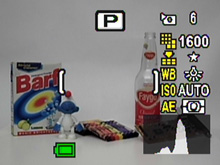 Detailed |
 Grid |
 No info. |
Pressing the Display button in Record mode changes the LCD display from the following options: Basic info., Detailed info. w/live histogram, Grid, No info., and LCD off. In all still recording modes (except Easy mode), pressing the Function button will display a set of customizable options. It is a way to change settings quickly without going through the menu. In Easy mode, the Function button operates as a help menu to describe the functions of each recording mode.
Easy mode is essentially Auto mode in that the camera decides most of the settings and leaves very few options available to the user. For example, pressing the menu button only offers the option to change the recording quality. The other options are available via the control pad. Pressing the left arrow key will change the flash mode from Auto, Off, On, Auto w/Red-eye reduction, and On w/Red-eye reduction. The right arrow key controls the focus mode and selects from Auto, Macro, Super Macro, Infinity Landscape, and Manual Focus. Finally, the up arrow key changes the drive mode from Single, Self-timer (10 sec), Self-timer (2 sec.), Continuous Drive, Remote Control (3 sec.), and Remote Control. In regular macro mode, the camera can focus as close as 7.09 inches. But with Super macro mode, the camera can focus as close as 2.36 inches from the subject.
Program mode offers automatic exposure control like Easy mode with one main difference: the user has access to several additional options. In all recording modes other than Easy and Voice Recording, pressing the menu button will display the following list of available options:
| Rec. Menu | |
| Recorded Pixels | 2304, 2048, 1600, 1024, 640 |
| Quality Level | ***, **, * |
| White Balance | Auto, Daylight, Shade, Tungsten, Fluorescent, Manual |
| Focusing Area | Multi, Spot |
| AF Metering | Multi-segment, Center-weighted, Spot |
| Sensitivity | Auto, 50, 100, 200, 400 |
| Digital Zoom | On, Off |
| Instant Review | Off, 0.5, 1, 2, 3, 5 sec. |
| Memory | Flash, White Balance, EV Compensation, Focusing Area, AF Metering, Sensitivity, Digital Zoom, Focus Mode, Zoom Position, MF, Display, File # |
| Sharpness | 3 increments |
| Saturation | 3 increments |
| Contrast | 3 increments |
| EV Compensation | +/- 2 stops in 1/3 increments |
| AF Modes | |
 Multi, AF locked |
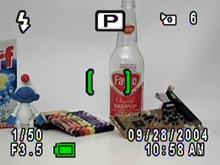 Spot, AF locked |
With Multi selected as the focusing area, the S40 uses 5 horizontal focal points to determine the best area of focus. When Spot is selected, the default focal point is in the very center of the frame. In order to focus on off-center subjects in Spot mode, you must half-press the shutter button while focusing on the subject. Then, re-frame the scene before pressing the shutter button fully. The S40 offers a full array of options for metering. With Multi-segment selected, the camera will use the entire frame to determine the best exposure. With Center-weighted, the camera will place more emphasis on the center of the frame to determine the exposure. Finally, with Spot metering, the camera uses a very small portion of the center of the frame. Strangely, the camera does not indicate a "spot" guide on the LCD screen. Most cameras will use an overlay that marks the "spot" area to aid in proper metering. For example, with Spot selected as the focusing area, the camera displays brackets to show where the focal point is.
The Memory options allow you to specify which settings to remember when the camera is turned off and back on again. By default, the Flash, Digital Zoom, and File # options are checked for memory. If items are not checked, they will be reset to their defaults when the camera is turned on again.
In Picture mode, the following presets are available: Flower, Self-portrait, Surf, Snow, Sunset, Museum, Text, Food, Landscape portrait, and Marine. Each of these presets has specific predetermined settings that are designed to produce optimal results in certain circumstances. For example, in Flower mode, the camera saturates the colors to make the flowers more appealing.
The next three modes are Portrait, Landscape and Night-Scene. These are also presets like the Picture mode options. With Portrait mode selected, the S40 will use a large aperture setting. This creates a "portrait effect" where the background is out of focus while the subject is in focus. The Landscape mode is the exact opposite. The camera selects a small aperture setting in order to create a large depth of field where the foreground and background are both in focus. In Night-Scene mode, the S40 can utilize a slow-sync feature. With slow-sync, the camera fires a flash to illuminate the subject. This flash is followed by a longer exposure to capture ambient light, creating a natural-looking well-lit subject. Night-Scene mode can also be used to perform long exposures of distant subjects without use of the flash.
Movie mode on the Optio S40 is capable of recording video with audio at 30fps with a resolution of 320x240. The file format is AVI and the duration is only limited by the capacity of the flash card. The optical zoom is disabled during recording. However, the digital zoom is available. Major menu options such as white balance and ISO are available for adjustments. We will look at a sample clip in our General Image Quality section of this article.
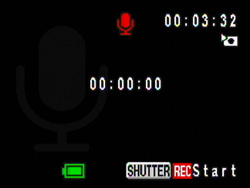
Voice Recording mode
In Voice Recording mode, the lens will retract if it is extended. The available recording time is displayed in the upper-right corner of the LCD monitor. To start and stop recording, you must press the shutter button. The sound clip is recorded as a WAV file with the same number sequence as recorded images.
| Filters |
| B&W |
| Sepia |
| Red |
| Green |
| Blue |
| B&W + Red |
| B&W + Green |
| B&W + Blue |
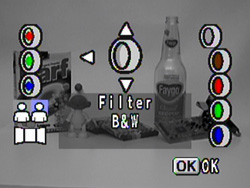
Digital Effect mode
The Digital Effect mode offers the above eight color filters that you can apply to pictures. Digital Effect mode also offers a feature called Two-in-One mode whereby you can take a picture one half at a time. Also, there is a Panorama Assist mode that aids in taking pictures that can later be joined using the supplied software.
In recording mode, a Set-up menu is available by pressing the Menu button. There are several options that pertain to camera operation.
| Set Up Menu | |
| Format | Format, Cancel |
| Sound | Volume (7 increments) Start-up Sound (1,2,3) Shutter Sound (1,2,3) Operation Sound (1,2,3) |
| Date/Adjust | Set |
| World Time | Set |
| Language | Select |
| Screen Setting | Start-up Screen (Optio, User) Background color (1-9) Screen effect (On, Off) |
| Brightness Level | 15 increments |
| Video Out | NTSC, PAL |
| USB Connection | Personal Computer, PictBridge |
| Auto Power Off | Off, 3, 5 mins. |
| Fn Setting | Up, Down, Left, Right (Recorded Pixels, Quality Level, White Balance, Focusing Area, AE Metering, Sensitivity, Sharpness, Saturation, Contrast, EV Comp. +/-, Off) |
| Reset | Reset, Cancel |
The Screen Setting allows you to customize the look of the menu system. You can select a custom startup screen from an image on the camera/card, select a background pattern/color, and turn on or off "Screen effect", which is the animation of the menus. The brightness of the LCD monitor can be adjusted in 15 increments. The Fn Setting allows you to customize what the up and left/right arrow keys will do when the Function button is pressed. The Reset option will reset the camera back to its factory defaults.
Overall, we found the S40 to have a bit of a learning curve when finding and changing settings. Another thing that becomes annoying is the flash charge time when the camera is turned on. The LCD will turn on and the lens will extend. At this point, the LCD screen will turn off and the flash indicator light will blink while the camera charges the flash. To avoid this irritating startup delay, we found ourselves making sure that the memory was set to remember the flash setting and that the flash was set to "Off" before turning off the camera.










14 Comments
View All Comments
araczynski - Tuesday, October 5, 2004 - link
my classic Kodak DC240 is still kicking ass and taking names :) years later and I still could care less what else is out there :)Next camera will probably be video anyway, not much use (to a general consumer) for a still shot only camera (yeah, the crappy wanna be video mode doesn't count)
WooDaddy - Tuesday, October 5, 2004 - link
Canons are very good. I agree.Just to put it out there.. Don't forget the Minolta G400. It falls in the same category as well: 4MP, VERY small, 3x zoom, movie mode, <$300. The selling point for me was the very fast shot to shot time and the dual MS and SD slots. Startup time is probably on par if not faster than the Casio. Image quality is very good as well. AF isn't probably as good or controllable as the Canon though. The demonstration of the Canon AF feature is helpful; I wish I knew it worked like that before I got my Minolta. The Minolta requires more tinkering that most but once you get the hang of it, it's OK.
Either way the G400 is a camera that shouldn't be ignored.
noxipoo - Tuesday, October 5, 2004 - link
I have canon S230 and I have used a S400, S500 extensively and they have always rocked. I have used older models that my friends have also. We all get canon for the consistent image quality, in the end its all that really matters.John1177 - Saturday, January 16, 2021 - link
Best Motorcycle Helmet Cameras 2021 Ultimate Buying Guidehttps://promotorcyclehelmets.com/best-motorcycle-h...